Antivirus is one of the most important programs on your computer, especially if you have Internet access. It prevents the infection of the PC from various viruses that can not only impair the work, but also completely stop it. In the event that the protection of your antivirus does not suit you, you can simply replace it.
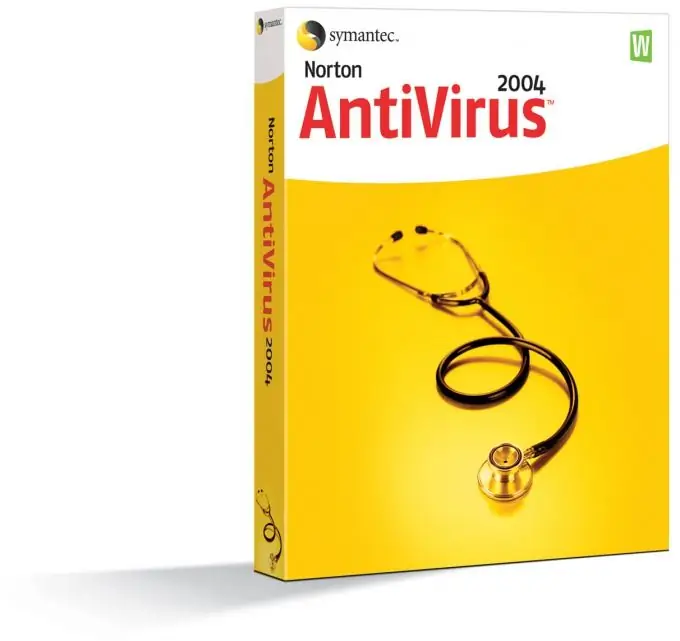
It is necessary
computer, internet access
Instructions
Step 1
Check out several antivirus forums. Read reviews, visit their official sites. Choose 2-3 options that suit you. Each antivirus works differently. You need to first choose one that will fully meet your requirements.
Step 2
If you opted for free programs, download them from the official sites. Other sites may offer an outdated version or the archive may be password-protected. If you decide to install a licensed program on your computer, visit the official developer sites and download the trial version. Perhaps you may not like the antivirus, this should be determined before purchasing it.
Step 3
Go to the start on the computer, then to the control panel. Select Add or Remove Programs. Wait until all the programs you installed are visible. Find your antivirus. Click on it once. On the right, select delete and click again. The uninstallation of the program will begin. When finished, restart your computer.
Step 4
You can use another option to uninstall the antivirus, it will not only remove the program, but also clean the PC of its remnants. Download the Cleaner program (it's completely free) and install it on your computer. Run the program and select the service item. Find your antivirus there, click once on it, select uninstall on the right and click on it. The program will remove your antivirus. Then go to the cleaning item. Configure it, for example, if you do not need to delete all saved passwords on your computer, uncheck the corresponding section. Start cleaning. This will remove all unnecessary temporary files and antivirus remnants.
Step 5
Install one antivirus of your choice on your computer. Work with him for a while. Remove it in the same way as the previous antivirus. Install the next one. Try to work with all the programs you choose. When you decide on the choice, purchase a program that is more suitable for you (if it is licensed) and use it.






