Each of the multi-million army of Minecraft fans will have their own explanation of what exactly this game attracted them at one time. For some, this is a chance to feel their value at least in the virtual space - thanks to their success in extracting resources, erecting buildings, fighting mobs, etc. Everyone chooses different options for the development of gameplay. However, at the same time, many have in common that they invariably unite - the game skin.
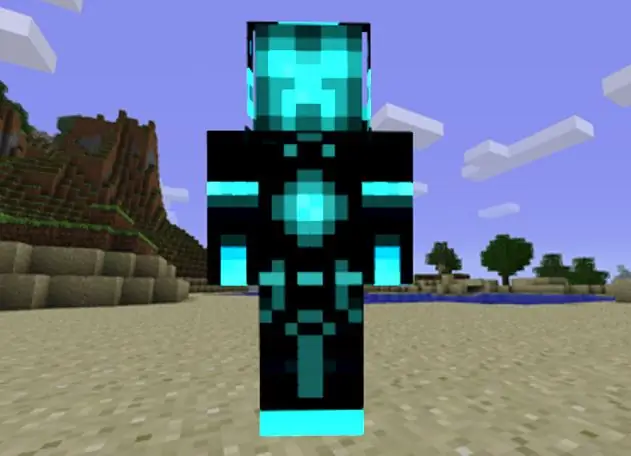
It is necessary
- - game license key
- - sites with skins
- - someone else's nickname
- - pirated game resources
Instructions
Step 1
By default, any newcomer to Minecraft gets the appearance of a dark-haired, blue-eyed kid, dressed in blue pants and a turquoise T-shirt. Many people stay with this skin almost all the time until they change their favorite game. However, if the prospect of being like millions of other gamers doesn't appeal to you, consider changing your skin. There are several options for implementing this intention. Choose the one that best suits your circumstances and requirements.
Step 2
If you have spared no expense to purchase a licensed copy of Minecraft, but changing the appearance of your character will be incredibly easy for you. First, just find the skin you like. You can find it on various game servers, as well as on specialized sites. Click on the button next to the selected image, offering to install such a skin on minecraft.net, and the job is done. Now you will appear with a similar skin on any resource, both in single player and in multiplayer games. If you get tired of this look, change it in the same way.
Step 3
When you have only a pirated version of Minecraft installed, you will have to act in a slightly different way. Download the file with the skin you like, save it on your own computer, and then rename it to char.png. Now go through any archiver (WinZip, WinRAR, etc.) to your minecraft.jar. Find the document with the same name as above, delete it and replace it with your newly created file. Now the desired skin will be with you in the game, but only you can contemplate it. The rest of the gamers, as before, will see in your character only the appearance of the notorious Steve.
Step 4
If this does not suit you, try changing the skin using a slightly different method. Find your favorite character image on any appropriate resource and write down (while paying attention to all capital letters, underscores and other symbols) the nickname of the owner of the license account associated with it. Now, on all game resources when registering, indicate just such a nickname. However, do not forget: as soon as the real owner of this account wants to change the skin, you will have a similar metamorphosis. Then you will have to look for another nickname, tied to such a character's appearance, and re-register already under it, of course, having lost your previous achievements in the game.
Step 5
Another acceptable method of obtaining the desired skin is by registering on the pirate Minecraft servers. Although in order to play there you will most likely have to download and install a special launcher as well, changing the appearance of a character there will be virtually as easy for you as owners of a license key for the game. Select a suitable skin on such a server, click on the inscription next to it and "try on" it. However, a significant disadvantage of this situation is that this appearance will be available exclusively on the project on which it is presented.






