Counter-strike is a game that has become truly legendary. Any self-respecting player who claims to be a professional "counter" should be able to create their own appearance of the game, using both standard settings and third-party allowed files. The latter case also includes the installation of your own pictures.
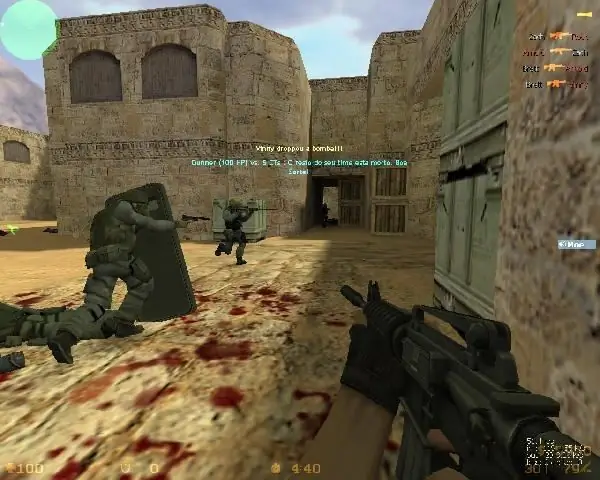
It is necessary
- - the Counter-strike source game installed on the computer;
- - the desired picture in jpg, bmp, tga or vtf format;
- - knowledge of the installation path of the folder with the game and its utilities.
Instructions
Step 1
Open the folder with the installed Steam client and make sure the logos folder is present. For ease of search, you can use the search function of your operating system (for example, click on the "Start" button in Windows 7 and enter logos in the line "Find files and folders. If the folder does not exist, create it manually using the strictly following path: C: Program FilesValveSteamSteamAppsusercounter-strike sourcecstrikematerialsVGUIlogos
Step 2
By analogy with the first item, make sure that there is a UI folder - it should be in the logos folder. If you created this folder manually, add the UI folder inside. Its address, accordingly, should take the following form: C: Program FilesValveSteamSteamAppsusercounter-strike sourcecstrikematerialsVGUIlogosUI
Step 3
Launch the installed Counter-strike source game. From the menu, select Settings, then click Import spray. In the window that appears, find the file - the picture that you would like to see as your own spray. Don't worry about the sizes - Counter-strike will automatically fit the picture to the required size, but remember that you don't want to use small images. It is best to take a picture with aspect ratios of 1: 1, that is, square.
Step 4
Enter the battle and call the console menu (press the "~" button). In the window that appears, write "cl_allowdownload 1" and press Enter.






