There are two main ways to record a melody: as notes and as sound. The second is simpler and more varied, so let's try to record a melody using a musical instrument and a home computer.

It is necessary
- - computer with "Adobe Audition" recording software installed
- - an electronic musical instrument (synthesizer, guitar or other) with a jack input
- - cable with outputs "jack" and "minijack" (if there are adapters of only one type, then additionally the corresponding adapters)
- - headphones or speakers
- - the basics of music theory and ear for music
Instructions
Step 1
We turn on and connect everything that we have: a computer, a musical instrument and headphones or speakers to it via a cable, an audio editor. We also connect the tool to the power supply.
Step 2
Until now, the melody was only in your head? Now pick it up on the instrument without using a recording software. It may not work the first time.

Step 3
Turn on the metronome function, set the tempo (beats per minute). For orientation: 140 is a fast pace, 70 is rather slow. If you haven't played with such a knock before, practice it. It’s difficult, but it’s important to keep the same tempo while recording.
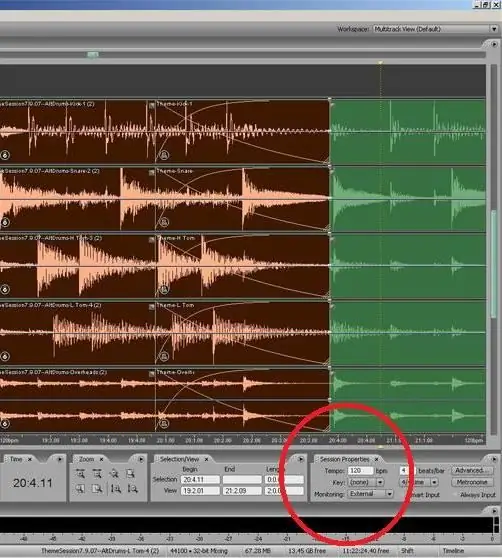
Step 4
After picking up a melody, press the record button on one of the tracks and play the whole melody. Do not turn off the metronome, it will not be reflected in the recording.
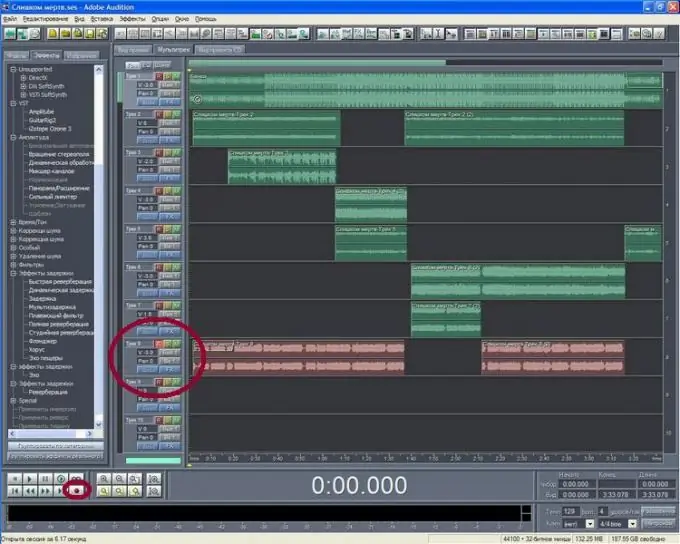
Step 5
Errors with this method of recording melodies are inevitable, but not fatal. Finish the melody anyway, try to continue to play cleanly.
Step 6
Find the beginning of the fragment where the error occurred and select it with the cursor. If the melody is short (up to 30 seconds), you can skip to the beginning. Turn off the lit "R" on the first track and click on the second.

Step 7
And here you will understand why you need a metronome. We turn on the recording on the second track (check that the first one sounds at the same time) and play from the beginning of the selected fragment to its end. We repeat the operation according to the number of errors.
Step 8
We listen to the melody from beginning to end.
Step 9
There are often noises in the pauses between phrases. To get rid of them, change the view from "multitrack view" to "edit view". Select the place where the pause should be, press the right mouse button.

Step 10
In the pop-up menu, look for the word "Silence". We click. We repeat in other problem areas.
Step 11
Listen again, make sure that there are no blots and unnecessary overtones left.
Step 12
You can save the melody. menu file (file) - save as (save as) - enter the destination folder, name of the melody, format (wave, cda, mp3, etc.).
Step 13
If you plan to edit the melody further, save the session before closing (the audio editor itself will offer to save). The scheme is similar: name, directory (the audio editor will set the format itself).






