You bought add-ons and catalogs for the original The Sims 2, installed them on your computer, launched the game and … the game did not "see" them. This happens. Don't be upset. With a little effort, you can enjoy the game with all its possibilities. You just need to edit the registry. Combining parts of The Sims 2 by editing the registry is a simple process, although it requires the utmost care. Don't try to do something at random. Follow the instructions carefully.
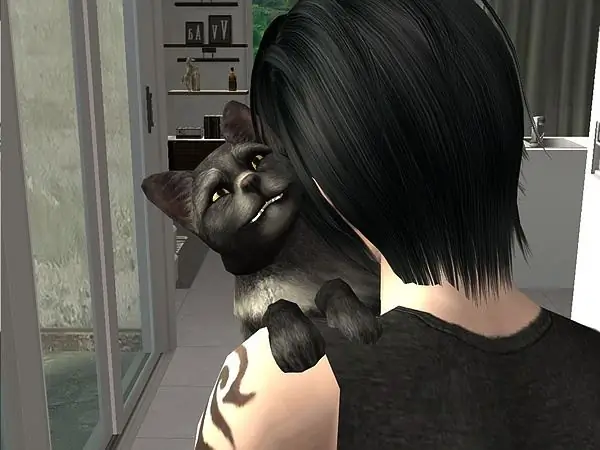
Instructions
Step 1
Write down all the directories and add-ons that are installed on your computer (not only those that the game "sees", but everything). For each add-on, the.exe file name begins with the letters EP, for directories - with SP, followed by a number - this is the ordinal number under which the next add-on came out. (The.exe files are located in the TSBin folder of each directory and add-ons).
Step 2
When you know what exactly you have installed, proceed to work with the registry. To do this, select Run from the Start menu. In the program launch window, enter the "regedit" command in an empty line - without quotes and spaces, click the "OK" button at the bottom of the window.
Step 3
In the Registry Editor window that opens, find the HKEY_LOCAL_MACHINE item and go from it along the branch in the following way: SOFTWARE / EA GAMES / The Sims 2. When you reach the The Sims 2 folder, place the cursor on it. In the right part of the window, find the EPsInstalled key - it is with it that you need to work.
Step 4
EPsInstalled contains all the add-ons and directories that the game can read at the moment. Double click on the EPsInstalled line to open a window for editing.
Step 5
In the window you need to indicate all the directories and add-ons you have, registering them in the order in which they came out from the developer. EA Games catalogs and add-ons came out in the following order and had the following designations: University - Sims2EP1.exe, Nightlife - Sims2EP2.exe, Open for Business - Sims2EP3.exe, Family Fun Stuff - Sims2SP1.exe, Glamor Life Stuff - Sims2SP2.exe, Pets - Sims2EP4.exe, Seasons - Sims2EP5.exe, Celebration! Stuff - Sims2SP4.exe, H&M Fashion Stuff - Sims2SP5.exe, Bon Voyage - Sims2EP6.exe, Teen Style Stuff - Sims2SP6.exe, Free Time - Sims2EP7.exe, Kitchen & Bath Interior Design Stuff - Sims2SP7.exe, IKEA Home Stuff - Sims2SP8.exe, Apartment Life - Sims2EP8.exe, Mansion and Garden Stuff - Sims2EP9.exe. The original game does not appear in the registry, nor does the Happy Holiday Stuff and Christmas Party Pack.
Step 6
The EPsInstalled key does not contain the names of the add-ons themselves, only the names of their.exe files. If you do not have any directory or add-on, you must replace the missing add-on with a comma. (For example, Sims2EP1.exe, Sims2EP3.exe if you only have University and Open for Business, but not Nightlife). Remove the names of those files that you do not have, remembering to put a comma in their place.
Step 7
After editing the entry, click "OK" and close the registry. Now you can start the game and enjoy new objects and interactions.






