Mobile phones provide their owners with ample opportunities, one of which is sending photos to any subscriber. This is very convenient because you can send the highlights of your family's life to parents who live far away. Or, while on vacation in another country, you can not only tell, but also show your friends where you are now.
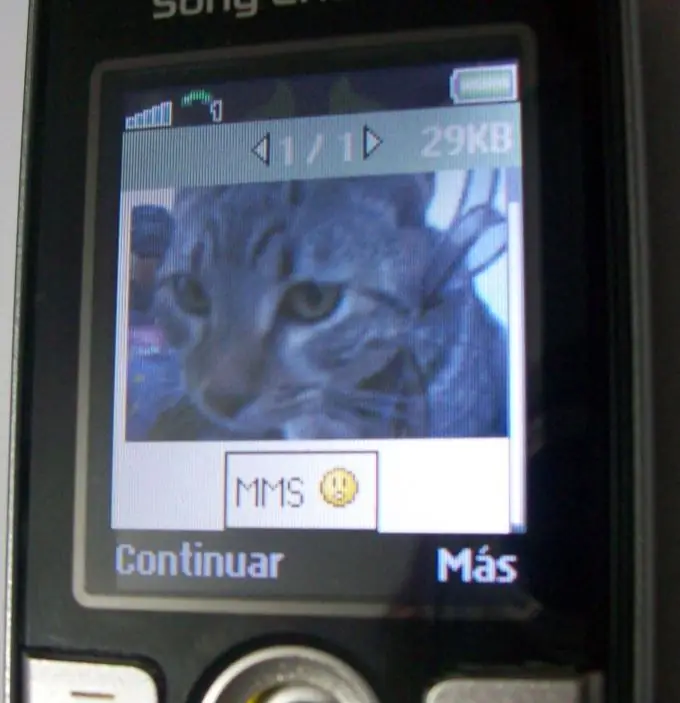
Instructions
Step 1
To begin with, both you and your recipient must have an Internet connection. In most phone models, the setting for sending multimedia messages is set by default and does not require additional configuration. In other words, this MMS service operates using GPRS technology and, as a rule, is connected simultaneously with the GPRS service.
Step 2
To connect to the Internet in your mobile phone, you can contact the appropriate communication salon or call the free information service of your network, where you will be given detailed instructions on how to connect.
Step 3
If an error occurs when sending MMS on your cell phone, then this service is not automatically activated and you should configure it yourself. To do this, consult the free information service of your network. A message with settings will be sent to your number. Save the received settings to the phone. If your phone model does not support the autoinstall function, fill in the fields manually using the data from the received message.
Step 4
To send a photo, select "Messages" in the phone menu. Open MMS Messages, then Compose New. To add the photo you want to share, open Browse. Select the photo you want and it will automatically appear in the message box. Enter the phone number to send or find the desired subscriber in the contact list. Click Finish and send your message.
Step 5
There is another way to send multimedia messages. Find the photo you want. Open Features, then Submit. Select "Via message" from the suggested transfer methods. The desired photo will automatically appear in the message box. You just have to indicate the recipient's phone number or find it in the contact list. Send a message.






