You need to change the scale of the image quite often - for example, enlarging a small image for a promotional brochure, or drawing a portrait from a photograph, or increasing the size of a pattern. In some cases, the existing image, on the contrary, needs to be reduced. In any case, it is useful to know how to do it correctly.
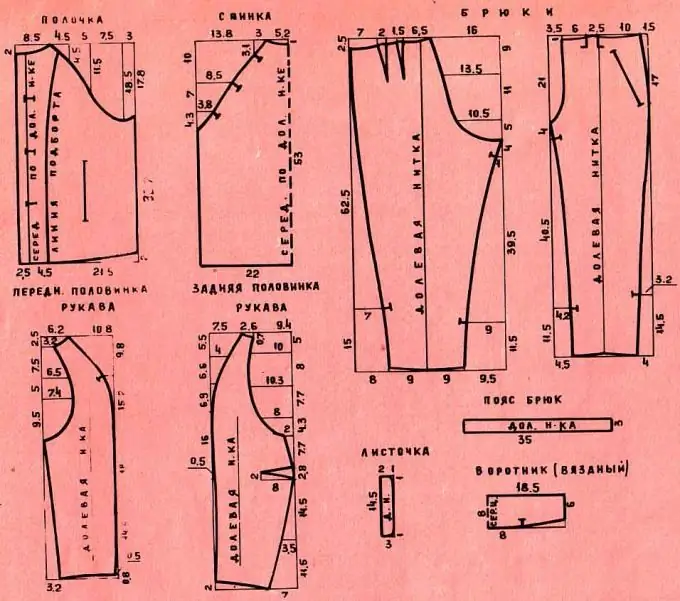
It is necessary
Paper, transparencies, marker, Adobe Photoshop
Instructions
Step 1
Then take the image you want to enlarge or reduce. Apply film to it so that the image is clearly visible. Now, with a thin marker, draw a grid with the same square cells on the film. You will draw the same grid, only with cells of a different size, on a blank sheet of paper. The size of the cells should be in the ratio in which you need to change the scale. That is, if, for example, you need to enlarge the image twice, then on the image you put a grid with 1x1 cm cells, and on a blank sheet of paper draw a grid with 2x2 cm cells.
Step 2
Then take the image you want to enlarge or reduce. Apply film to it so that the image is clearly visible. Now, with a thin marker, draw a grid with the same square cells on the film. You will draw the same grid, only with cells of a different size, on a blank sheet of paper. The size of the cells should be in the ratio in which you need to change the scale. That is, if, for example, you need to enlarge the image twice, then on the image you put a grid with 1x1 cm cells, and on a blank sheet of paper draw a grid with 2x2 cm cells.
Step 3
Now start redrawing your image in squares, trying as accurately as possible to transfer all the lines proportionally. In the same way, the image can be reduced.
Make sure that the cells on both grids are perfectly even, so that they are all the same size, otherwise you will get errors in the final image. By the way, you can draw an enlarged or reduced image on checkered paper, or even on millimeter paper. There you do not have to measure the size of the cells yourself.
Step 4
To rescale digital images, you need Adobe Photoshop. This method is suitable only for vector images, photos cannot be enlarged in this way, they can only be reduced, otherwise the quality will be greatly lost.
So, open the image in the program, enlarge it to the desired size. The enlarged image is likely to be blurry. Now you need to transfer it to a clean sheet using the tools that are convenient for you. For example, paths can be redrawn using the Pen tool and the Stroke command. Then you can colorize the image using other tools.






