
Every microstocker knows: the more accurate, well-describing keywords to choose, the more views and sales. But often this is not so easy to do: there is not enough imagination, knowledge of English - and the routine work is not interesting, it is much more pleasant to take pictures. Various tools can come to the rescue, free and paid.
For word selection, select Portfolio - Keyword suggestions in your profile in your dashboard.
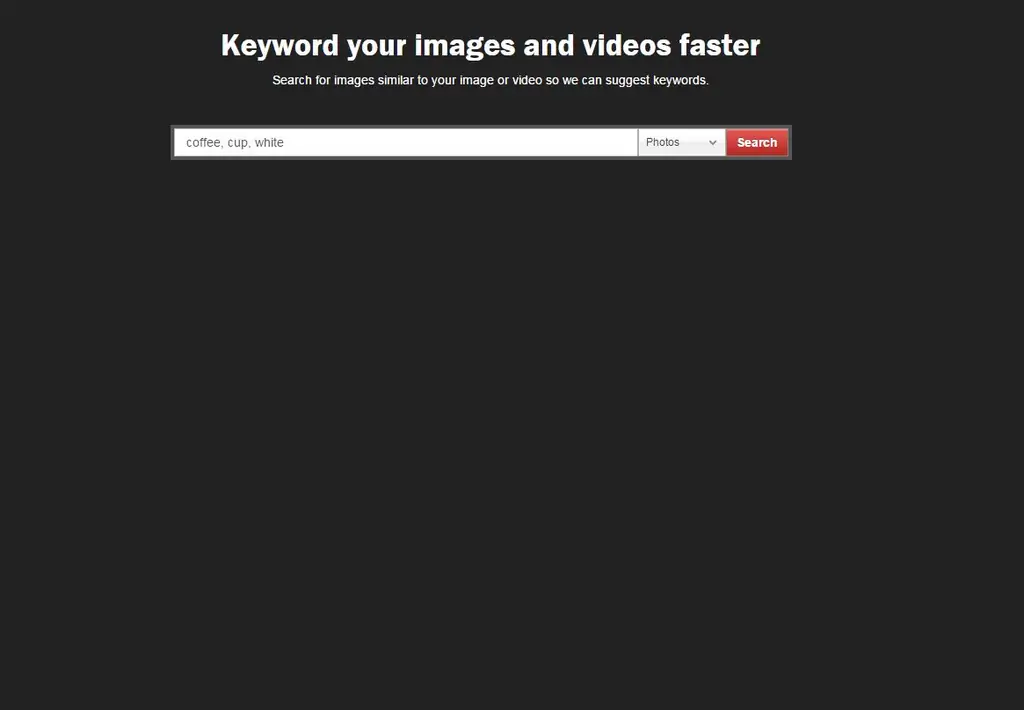
In the window that opens, enter a few keywords. For example, I want to describe a cup of coffee. Enter coffee, cup, white in the field.
The system gives us a lot of photos. We select those that are similar to ours. You need to select at least three of them, and a blue checkmark will appear on the selected ones.
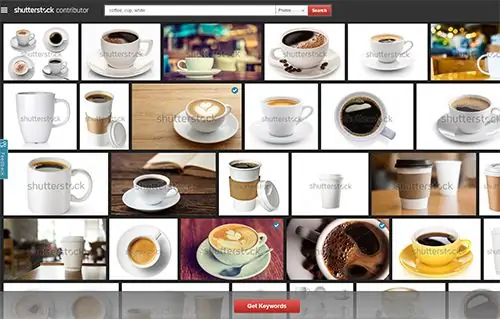
Click on Get keywords at the bottom of the page, select the necessary words from the list and add something of your own (if necessary).
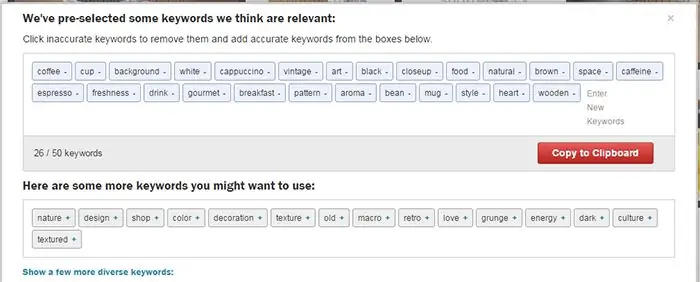
Click on Copy to Clipboard (red key at the bottom) and your keyword list is ready. Paste it into the required field of the editor - and move on to another work.
Use this tool and it will take you much less time to prepare your photos.






