Your server becomes a kind of outlet for many Minecraft lovers, where they can organize the gameplay exactly the way they like, and not according to the rules imposed by outsiders. However, the organization of the full-fledged operation of such a playground is very difficult. If its owner wants it to function normally, some nuances must be taken into account.
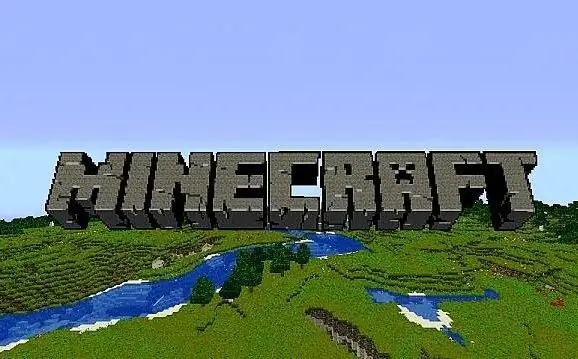
It is necessary
- - commands in the console
- - special plugins
Instructions
Step 1
When you create your server (especially if you yearn to make it a favorite playground for many gamers), set it up correctly - even before it even goes live. Set aside a special folder for it on your computer. Save the installation file there (you can find it on the official Minecraft website in the Multiplayer Servers section), run it and, after completing the creation of the game world, make the necessary settings. However, before that, exit the console correctly by entering the stop command.
Step 2
Always shut down the server this way. If you simply close the window with its console without first entering the command to stop it, you will condemn your playground to constant malfunctions, up to the collapse of the map. Go to a text document designated as ops and enter your nickname and the nicknames of all those you appoint as server operators there. Also write down the necessary parameters for the functioning of your game world in the server.properties file.
Step 3
Manage your server from a dedicated admin console. Enter the necessary commands there and make the settings there necessary to save the game map and the changes made there by gamers. Otherwise, the next time they go, they will find that they will have to start everything from scratch, since their buildings made the day before, crafted items and mined resources have simply disappeared.
Step 4
Enter the save-on command in the admin console. Thanks to it, the system will periodically automatically save the map of your playground. If you want to independently carry out such operations, disable the above command by writing save-off on the console. When you need to save, enter save-all there. Now both the map and the players who have checked in on it will be saved.
Step 5
The above command, however, is only suitable for the so-called "vanilla" server (ie, "clean", created on the basis of software offered by the creators of Minecraft and therefore devoid of "unofficial" plugins and mods). Such a playground is suitable only for hanging out with friends, but not as any serious multiplayer resource. If you want to organize just such, to install it, download the installer from sites such as Bukkit, and equip with all the necessary plugins.
Step 6
Install the dedicated AutoSave program. It allows different options for saving the game map, moreover, it will allow you to simultaneously keep several worlds on the server, which will function more or less stably. The latter will also be obtained due to the fact that all saves with such a plugin occur in a dedicated stream (without taking away the resources needed to ensure other aspects of the server's operation). Make all the necessary AutoSave settings in the game console or in a special file - plugins / AutoSave / config.properties.






