With the ubiquity of broadband Internet access, services such as Internet radio are becoming more and more popular. The specificity of continuous broadcasting over the Internet determines some of the technical features of such services. In particular, you can't just save the broadcast by uploading a file. You need to use special utilities.
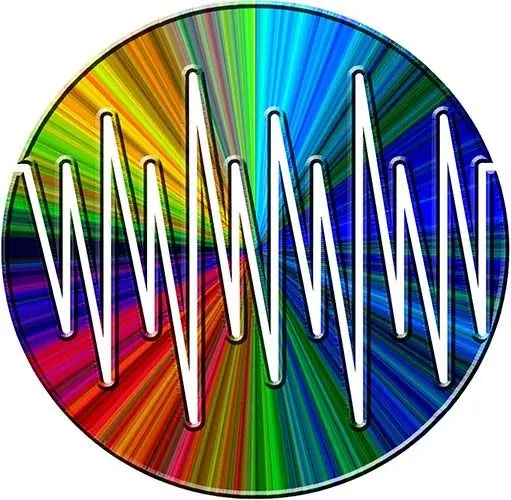
It is necessary
- - installed Winamp player;
- - browser;
- - Internet connection;
- - the ability to install applications on your computer.
Instructions
Step 1
Download Streamripper, an add-on package for the popular Winamp media player. Open https://sourceforge.net/projects/streamripper/ in your browser. Click on the button labeled Download located on the page. If necessary, select one of the mirror sites from which the distribution will be obtained. Wait for the download process to start. Save the installer file to your hard drive.
Step 2
Install Streamripper. From the file manager, explorer window or through the "Run the program" dialog, available through the "Run" item of the "Start" menu, start the module loaded at the previous stage. Follow the instructions of the installation wizard. Select Winamp Plugin as the components to be installed and, if you want to be able to save translations using the console utility, Console Application.
Step 3
Start configuring installed Streamripper. Launch the Winamp player (then Streamripper will start automatically) or go to the folder with the installed program components and run the wstreamripper.exe module. In the Streamripper for Winamp window that appears, click on the Oprions button.
Step 4
Configure Streamripper connection parameters. Go to the Connection tab of the open Streamripper Settings dialog. Activate the Try to reconnect to the stream if it drops option to automatically reconnect when the connection is lost. Check the Don’t rip over X megs box and enter a value in the Megs field if you want to limit the maximum amount of data captured by the application. Enter the address of the proxy server in the Proxy Server field, if the connection will be made through it.
Step 5
Configure the settings for saving broadcasts to disk. Switch to the File tab. In the Output Directory field, enter the path to the folder where the resulting audio files should be saved. Activate the Rip to separate files option to split the broadcasts into tracks.
Step 6
Specify the template for the names of the saved sound files. Switch to the Pattern tab. Enter a pattern in the Output file pattern field. Information about placeholders as well as the default template is provided in the tab. Click the OK button in the dialog. Unload Streamripper if it was launched separately from the player.
Step 7
Open the broadcast. Start Winamp. Press Ctrl + L, enter the broadcast URL in the dialog that appears, click the Open button. In the Winamp playlist, double click on the added item. If the broadcast address is correct, it will start playing.
Step 8
Save the broadcast. Switch to the Streamripper window. Click the Start button. Wait for the moment when it will be necessary to complete the recording of the broadcast. Click the Stop button. The saved sound files will be located in the directory that was specified in the fifth step.






