There are many memorable characters in the world of comics, and few of us were not enthusiastic about teenage mutant ninja turtles as children. Today you will learn how to draw them. This tutorial is mainly for those who want to master the technique of painting in Photoshop, but is also suitable for traditional drawing on paper.
It is necessary
Computer, Adobe Photoshop and basic knowledge of the structure of this program, graphic tablet or mouse
Instructions
Step 1
Create a new document of any size. 1024x1024 will be enough. Then create a new layer (Ctrl + Shift + N). Leave the Background layer untouched, this will help you avoid a lot of problems. Start painting on a new layer. Don't think about the details yet, just outline the basic shapes and try to convey the proportions correctly.
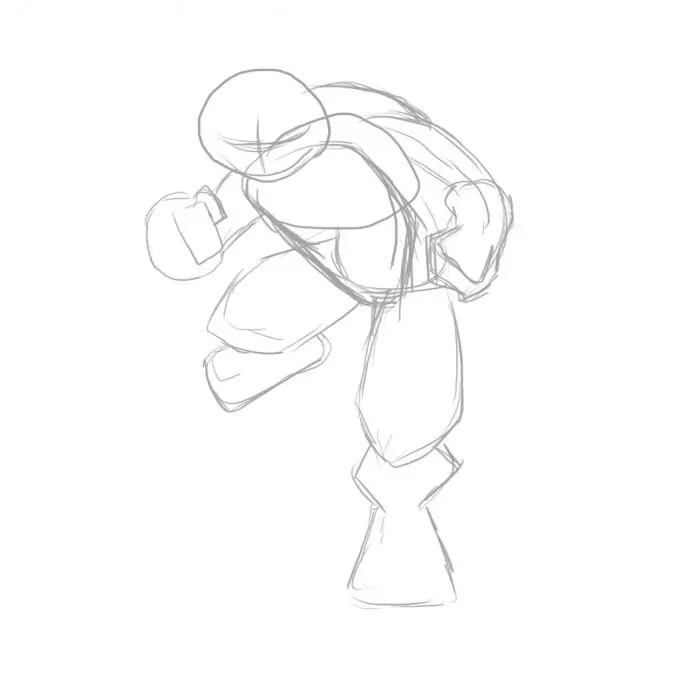
Step 2
Create a new layer. You can lower the transparency of the previous layer in order to better see what you will paint on the new layer. On a new layer, start drawing a line art, that is, a line drawing of your character, with all the details, but so far without colors. At this stage, it is worth focusing on the correct transfer of the anatomy, dynamics and character of the character. When finished, you can turn off or delete the bottom layer.
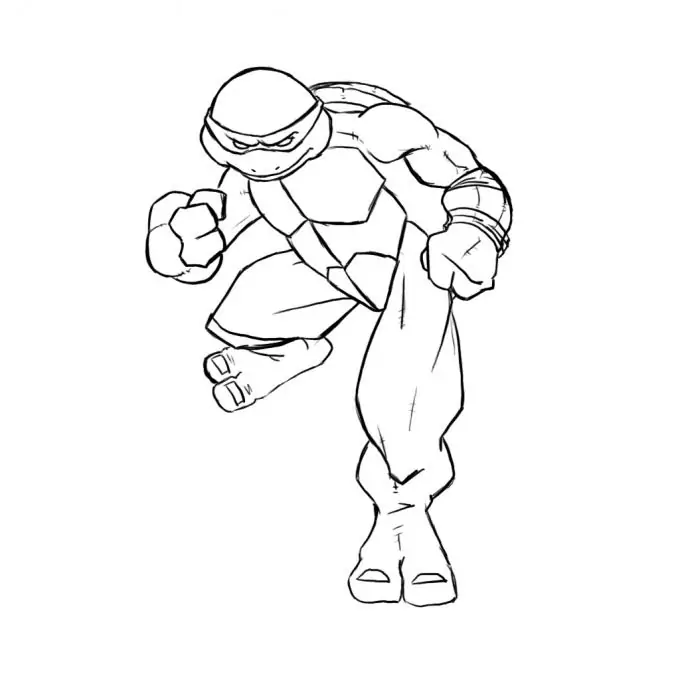
Step 3
Create a new layer. On this layer draw all the bands and belt on the turtle's shell. On the previous layer, erase everything under these bandages. That's it, your lineart is ready. Now you can proceed to painting.
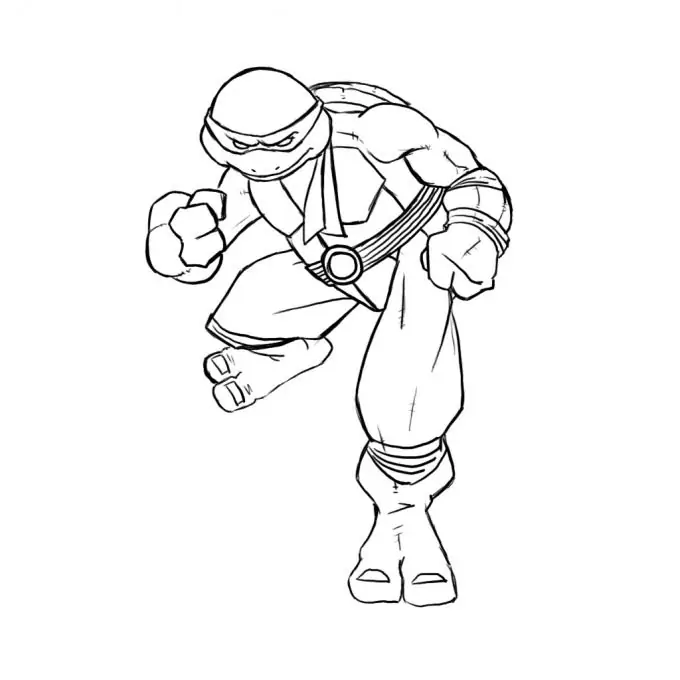
Step 4
Create a new layer, but this time place it below the lineart, not on top. This will allow you to keep all the lines. Now paint over all parts of your turtle with whatever colors you like. Thus, you create the basis for further color development.
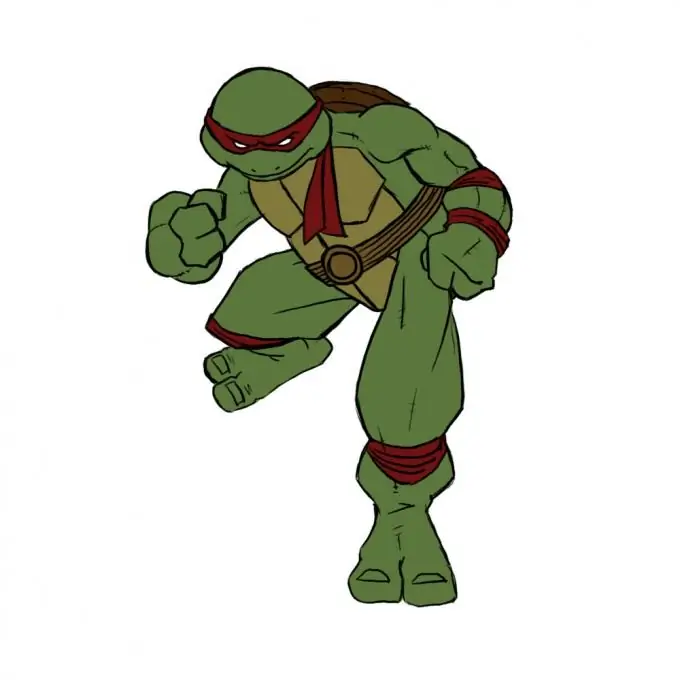
Step 5
Create a new layer and place it above the flowers layer, but below the lineart. On this layer, you will create shadows. The technique in which we will be working is called sell shading. So pick a color much darker than what you have on your primary colors layer and start showing shadows. When doing this, consider a light source that you can choose yourself. In this example, one light source is selected on the left, therefore all shadows should be on the right.

Step 6
Create a new layer or continue working on the old one. It remains to add some highlights to your ninja turtle. To do this, do everything as in the previous step, but vice versa. That is, select colors lighter than on the layer with the main colors, and paint highlights not on the right, but on the left, that is, from the lighting side. You can work on the ratios of light and shadow for a long time and work out all the curves, or you can simplify everything.






