With the help of Photoshop, you can easily make a beautiful pattern from almost any picture. It can be used as wallpaper, screensaver, for printing on a T-shirt or mug, etc.

It is necessary
- - photo, drawing - any picture.
- - photoshop or similar program.
Instructions
Step 1
Open the picture in Photoshop.
I took a not very successful watercolor experiment and scanned it.
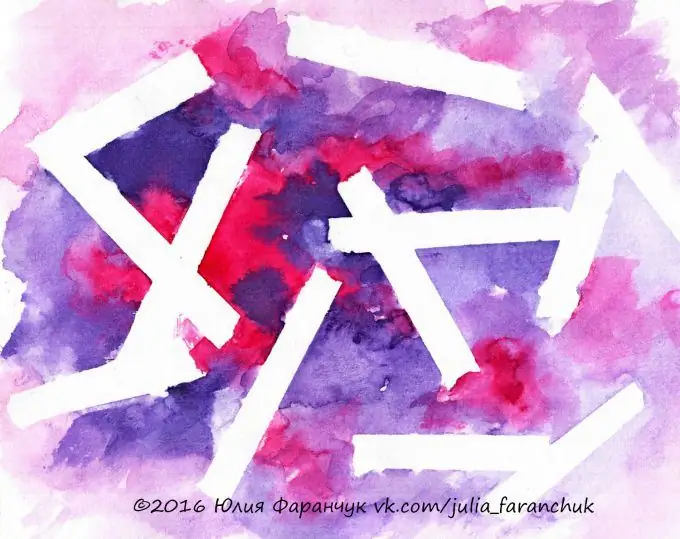
Step 2
Give the layer an overlay effect - multiply.
Step 3
Copy the layer, flip it horizontally.
Step 4
Copy it again, rotate it 45 degrees (with the Shift key held down).
Step 5
Copy the last layer (which is at an angle), flip it horizontally.
We repeat the procedure at different angles.
We get just such a mandala. It's already beautiful!

Step 6
Merge all layers. Copy and shift the resulting image in any variations to fill the sheet. Give each layer some kind of blending effect. Usually it helps out well - Multiplication.
Step 7
Merge all layers. We will crop as we like. And it doesn't have to be symmetrical.
Everyone got a beautiful seamless pattern!
If the cropping was not symmetrical, you will need to copy 4 resulting pictures side by side and arrange them symmetrically relative to each other. That's it, now the pattern is seamless! We rejoice and place it where it was intended.

Step 8
As I said above, these can be absolutely any pictures. For example: 1 - from a photograph of a person)), 2 - paintings from denim.






