Once I needed to make up a mini-dictionary "Food and Plants" in English. The first step was to put down the page numbers. Now I'll tell you how to do it.
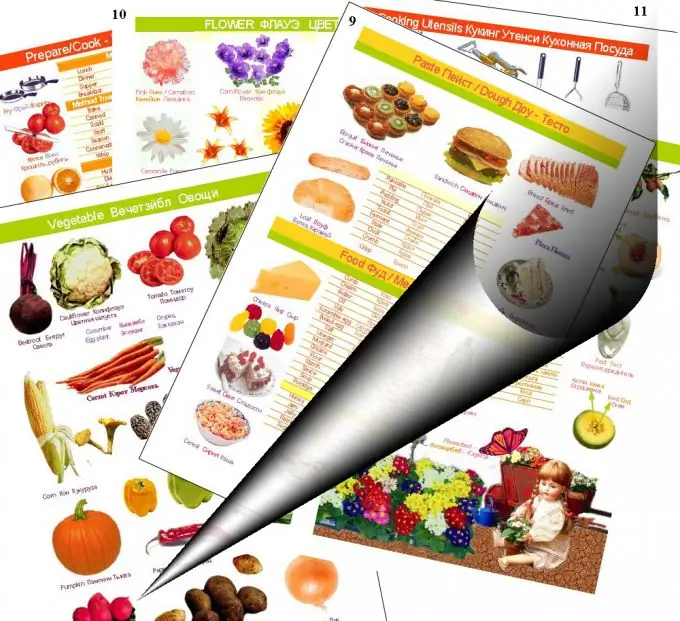
Instructions
Step 1
Select "Window-Pages" from the menu. The Pages pop-up menu will appear on the left, with "No Template", "A-Template" displayed at the top. Click on the "A-template" icon twice.
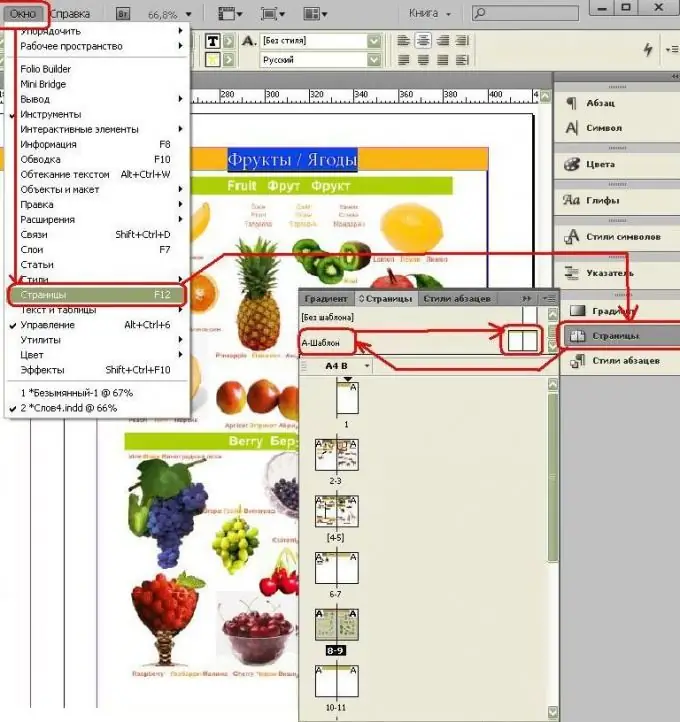
Step 2
Now we will see a clean spread of two pages - this is template A, and in this template we need to put down the page numbering.
To do this, on the "Toolbar" select "Text" (T), at the bottom of the page, stretch a rectangle - a text frame and place the cursor there. In the drop-down menu, select "Text-Insert Special Character-Markers-Current Page Number".
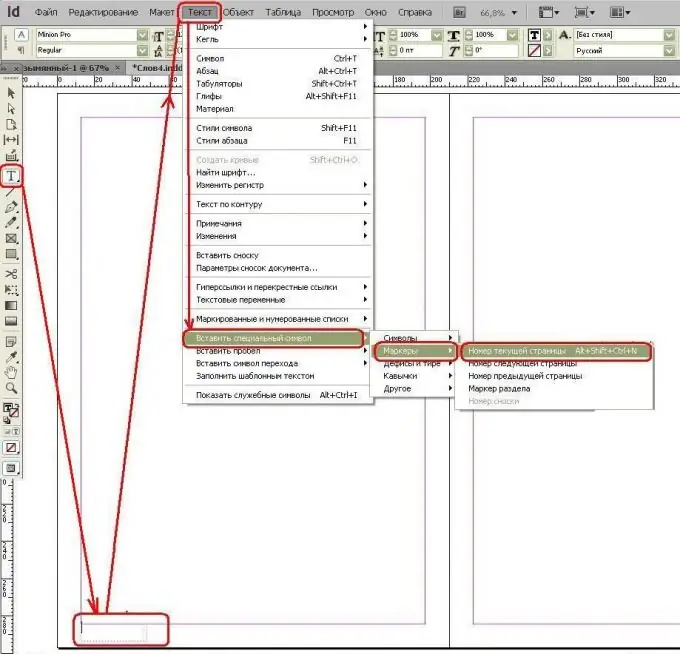
Step 3
In the same way, on the right, we stretch the text frame, only select instead of "Current page number" - "Next page number". You can see that instead of numbers there is the letter A - this means that this is a numbering for template A.
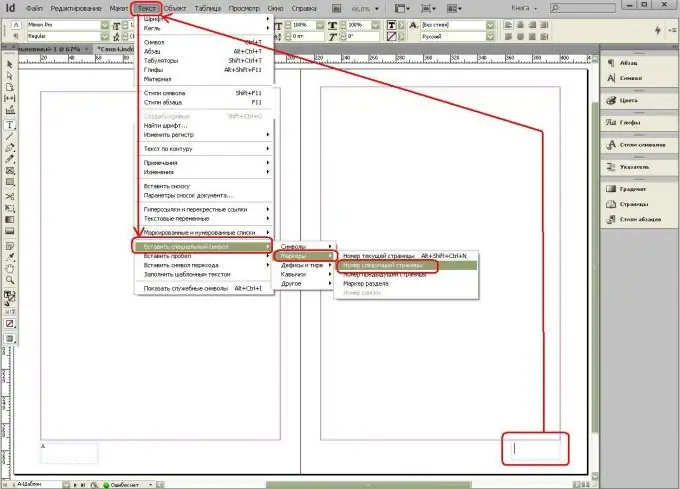
Step 4
Now we will apply "Template-A" to the pages to see the result.
To do this, go to the "Pages Panel", see the page icons and click on them with the right mouse button - a menu pops up, where we select "Apply template page" to pages - then the "Apply template" window appears. Here we select "A-template" and enter page numbers, for example, 8-9.
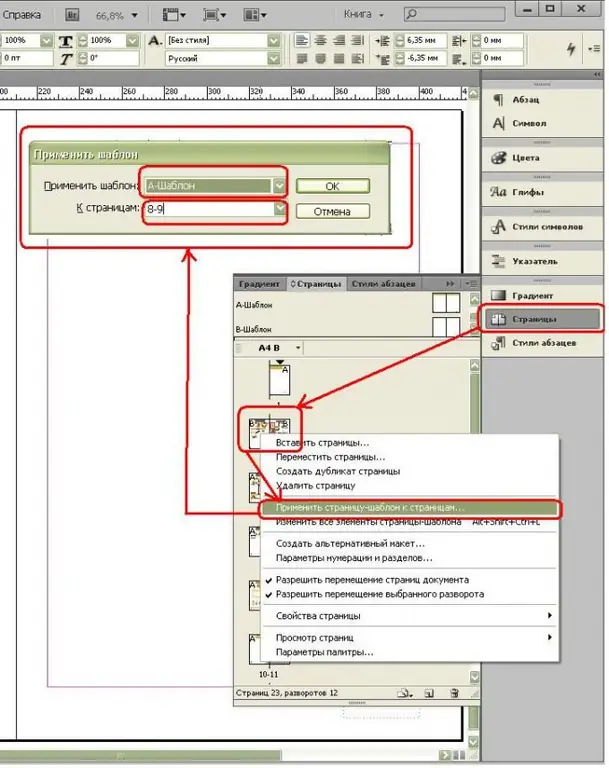
Step 5
Now let's look at the result. To do this, click the icons for pages 8-9 in the Pages panel.






