Working with music and music tracks is an interesting and difficult task, and today the work of specialists with skills in working in sound editors is highly valued. You can edit different musical compositions in different ways, achieving different results, and in some cases you need to edit a track in order to change its key - for example, to use the track in karaoke. There are ways to lower or raise the key of a song with minimal loss of quality.
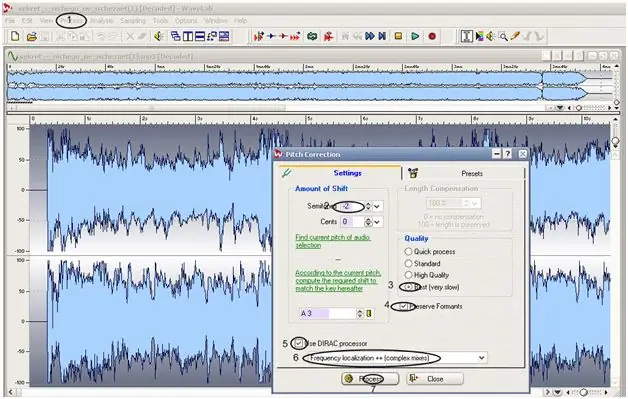
Instructions
Step 1
Use the Waves Transform Bundle for Musicians to boost the pitch. In order for the plugin for changing the key to work correctly, install the Wavelab program. Follow the instructions of the installation program, and then restart your computer and, if necessary, Russify the program.
Step 2
After installation, additionally put the Waves Transform Bundle package with the Sound Shifter plug-in on your computer, which you need to work with the key of the track. After installing the plugin package, reboot again.
Step 3
Open WaveLab and load the audio file you want to convert. Launch the Sound Shifter plugin and activate it, then start working on changing the key. If you want to raise the key of the composition by one whole tone, enter the plug-in value "2", and if you need to lower the key - enter "-2".
Step 4
Enter “4” to raise the key two tones. One plug-in unit is equal to one semitone. Also, the plug-in contains hundredths of a tone, or cents - you can use them if you want the most accurate and accurate track tuning in the desired key.
Step 5
When the key is changed, apply the changes and listen to the track by pressing the Play button. Compare the received sound file with the original by pressing the Bypass button. In addition, you can select the appropriate mode for certain types of sound files in the Mode section - you are offered the Sync, Smooth, Transient and Punchy modes.
Step 6
Apply them to a file and see which mode suits your track best without compromising its quality. Confirm processing of the track by clicking OK, and then save the file in MP3 format.






