There are many ways to change the color, size and other parameters of subtitles. Meanwhile, there is a method that allows you to change all the parameters and settings of the subtitles at the same time.
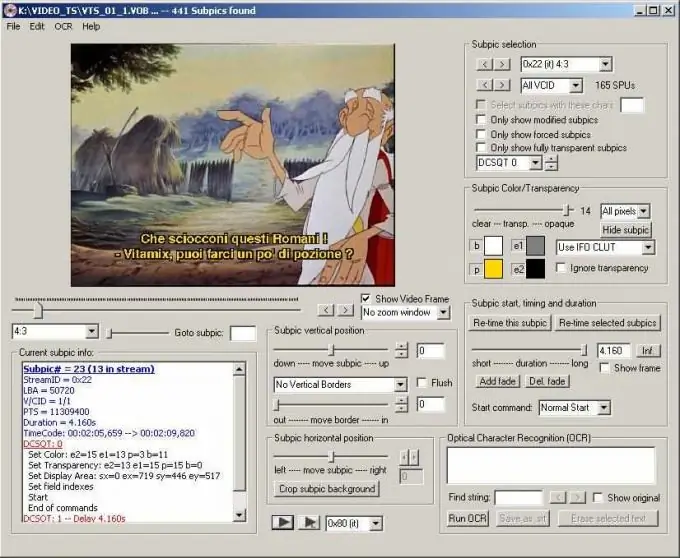
It is necessary
stationary computer (laptop, netbook) with installed Txt2Sup programs; SubtitleCreator, DVDSubEdit and saved by VobBlanker, PgcDemux, Muxman
Instructions
Step 1
Convert subtitle file from srt to sup format.
Step 2
In the Txt2Sup window, check the box next to I don’t have ifo.
Step 3
Choose NTSC or PAL as DVD format. Click on the Load SRT button located in the same part of the window. Here you select the subtitle font, size and color by changing the settings in the corresponding sections. To save the changes, click on the Generate Sup button.
Step 4
Open SubtitleCreator and select the DVD Authoring Wizard tab from the Tools menu.
Step 5
Find the movie ifo file. Specify the directory in which the files will be stored on the appropriate lines.
Step 6
Add the sup file you saved in the previous step (in the Txt2Sup program).
Step 7
Choose a slot and language for them. Check all active boxes in the window.
Step 8
Press the START button. It will take 15 to 30 minutes to programmatically process the file.
Step 9
Select the position of the subtitles on the screen and their color using DVDSubedit.
From the File menu, select the Open VOB File (s) tab.
Step 10
Select all vob files (vob files) of the main movie and click on the Open button.
Step 11
Select the subtitles you need in the Subpic selection menu located in the upper right corner of the program window. Select settings for subtitles as needed. To check their position on the screen, select the Apply last modifications to all tab in the Edit menu.
Step 12
To save the file, select the Save all modifications tab in the File menu.






