If you like to watch foreign films with original voice acting, then you must have come across such a circumstance as incorrect translation or errors in subtitles. If you ever wanted to fix this state of affairs, then this can be done using the Aegisub program.
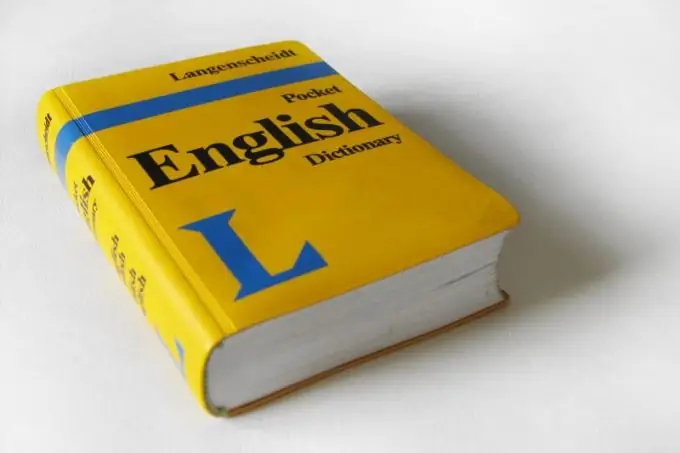
It is necessary
the Aegisub program
Instructions
Step 1
Download, install and run the Aegisub program. Open the subtitles you want to correct. To do this, click the "File" -> "Open Subtitles" menu item (or use the Ctrl + O hotkeys). In the new window, select the required subtitle file (the program supports ass, ssa, srt, txt, ttxt, sub, mkv, mka and mks formats) and click "Open". In the next window, select the file encoding.
Step 2
Pay attention to the lower part of the program - a table with subtitles has appeared there. In addition, you can open the video file itself in the program and navigate through it. To do this, click the "Video" -> "Open Video" menu item. A download line will appear, so wait a while. When the download is finished, a window with a player will appear in the upper left part of the program.
Step 3
Return to the subtitle table. Finding the required subtitle line and clicking on it once with the left mouse button, guided by the time indicated in the "Start" and "End" columns. A freeze frame of the scene, the time of which is indicated in this line, will immediately appear in the player window.
Step 4
To fix subtitles, click on the required line. The text of the selected subtitle will appear in the field above the table and to the right of the player window. This field functions according to the rules of a text editor. Above there are buttons with which you can change the font, style, color and other characteristics of the text. Among other things, you can add shadows to the labels.
Step 5
To save the result, click the menu item "File" -> "Save subtitles as", in a new window specify the path and file name and finally click "Save". In addition, you can save changes without unnecessary gestures directly into the edited file. To do this, click the "File" menu item "Save subtitles" or press the hot keys Ctrl + S.






