For posting on the Internet, many videos are too large, and webmasters, like other users, are forced to optimize their video files in order for them to acquire an acceptable size that allows them to be posted on a website or video hosting. In this article, we will look at an easy way to reduce video size without severe loss of quality, available even to novice computer users. To reduce video recording, use the Total Video Converter utility, which offers a versatile set of formats and conversion functions.
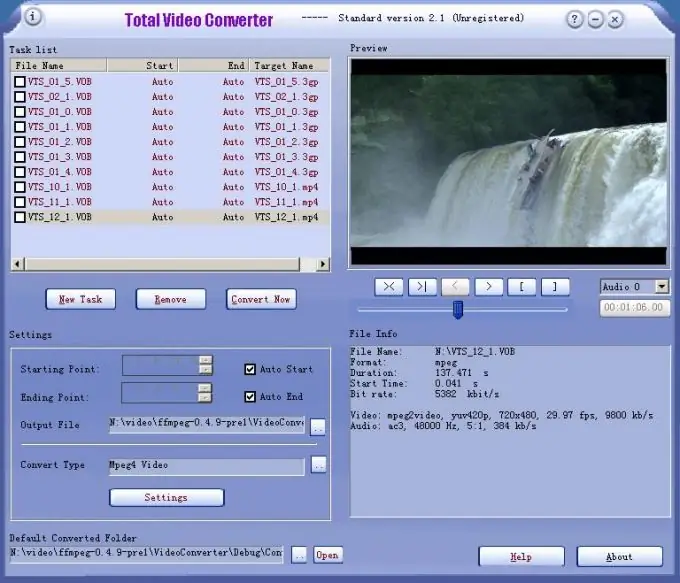
Instructions
Step 1
Run the program and select the New Task command from the menu, and then click Import media files. Navigate to the desired video in the explorer and open it.
Step 2
A window will open in which you will have to select the format into which the video will be converted. Choose any format that works for the file - for example, AVI or WMV.
Step 3
After that, the conversion window will open directly, and to make more precise settings, click the Advanced button. Open the Video Option tab and take a look at the section that contains information about bitrate.
Step 4
Set the bit rate to no more than 400 kbps. Now go to the Video Resize tab and select the size that the video will have after conversion - for example, 320 by 240. If you upload a video to the Internet, there is no point in making it larger.
Step 5
Then click the Save and Apply button at the bottom of the window. Go back to the main conversion window and click the Convert now button.
Step 6
After waiting for the end of the conversion, save your new file under a new name and compare its size with the size of the original video file. After that, review both files and make sure that the quality of the reduced version is not affected. The video is now ready and optimized for sharing on the web.






