There is often a situation when a game downloaded from file sharing or torrents is a strange file of unknown format. ISO, MDS / MDF, NRG and many others that cannot be opened with conventional programs and do not have the.exe extension.
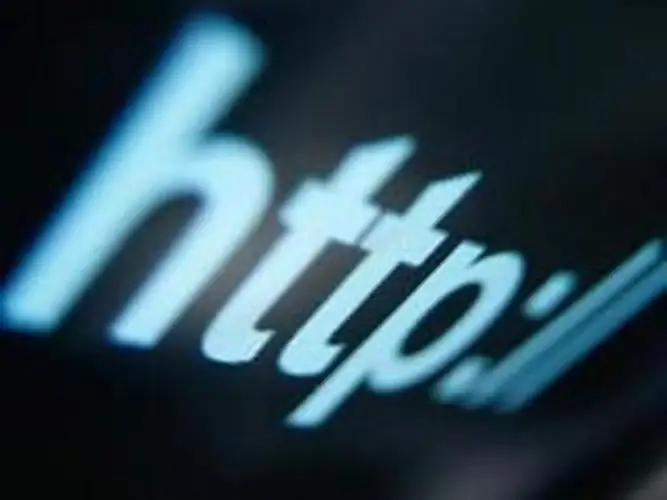
Instructions
Step 1
These files are called "disk images". Exact copies of disks, preserving the structure of sectors and checksums of files. This helps to make identical copies so that one serial number can fit dozens of copies. The image also allows you to make a copy of a copy-protected disk.
Step 2
To open a game downloaded as an image, you need special software. After installing the necessary programs, a virtual drive is created. It performs the same functions as a regular CD / DVD drive, but is used exclusively for working with images.
Step 3
A virtual drive in "Alcohol 120%" is created in the following way: in the options select "search for images", and all the images on your hard disk should appear in the program window.
Step 4
After that, select the desired file and click the item "add selected files to Alcohol 120%". It remains only to click on the "virtual disk" option and select the number of these same virtual disks. It can be one, or there can be several of them. Click "OK" and the virtual drive will mount the image, after which the game should start.
Step 5
The second most popular program for working with images is "DAEMON Tools". Working with her is a little more difficult. After installation, a red program icon will appear, after which you need to select the "emulation" item in the settings, then you need to enable all options (click "All options ON"), which will disable all protection methods. After disabling protection, we create a virtual drive. We select the option "Mount image" and specify the file. The game starts and you just need to install it.
Step 6
If the game is installed from several discs (two, three, etc.), then during the installation the message "insert the next disc" will appear. You again need to go into the program and run the next disk on the virtual drive, and then continue with the installation.






