Many of us have to send and receive documents by email in pdf format. But it happens that the document you received or sent uses fonts that the recipient does not have in the system. This may change the original layout of the layout. The best solution for preserving the original appearance of a pdf document is to convert the text to curved lines. You can master this technique using these instructions.
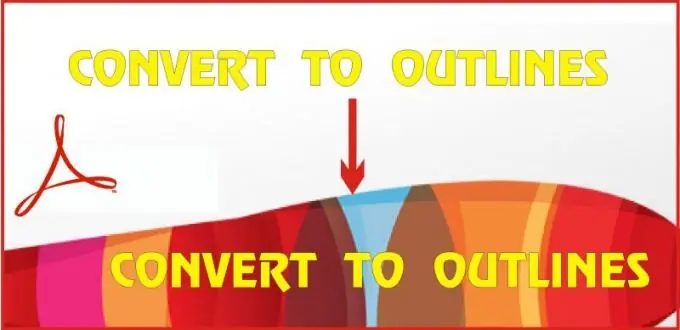
It is necessary
- • Personal computer with installed Adobe Acrobat Pro software version 7 or higher.
- • Document in pdf format.
Instructions
Step 1
Open the document in Adobe Acrobat Pro. In the menu, go to the Document tab, then select Background from the list, and in the drop-down list, Add / Replace
Step 2
The program will give you a window with settings, in which do the following: select the From color setting in the Sourse box and click the checkbox. You can also use the From file setting, specifying the location of the file on your computer. Set the Opacity to 0%. To use these settings later, save them at the top of the window, giving them, for example, the name "Convert to curves"
Step 3
The next step is to select the Advanced tab in the menu, in the drop-down list, select Print Production and already in it Flattener Preview
Step 4
In the settings window that appears, set the maximum raster-vector balance Raster / Vector Balance - 100%. Set Line Art and Text resolution to 2400 and Gradient and Mesh resolution to 330 ppi. Be sure to check the Convert All Text to Outline checkbox. To use these settings in the future, also save them from here by assigning a name in the Preset window. If necessary, assign a range of document pages to be saved in curved lines. The default is the Current Page. Click the Apply button first, then click OK
Step 5
To keep your document intact, save the newly created one with the text converted to curves under a new name.






