There are many CS gamers who want to play not on standard maps, but on their own, created with their own hands. It is quite simple to create such maps, and any beginner can learn this if he has the necessary software package and theoretical knowledge on their use.
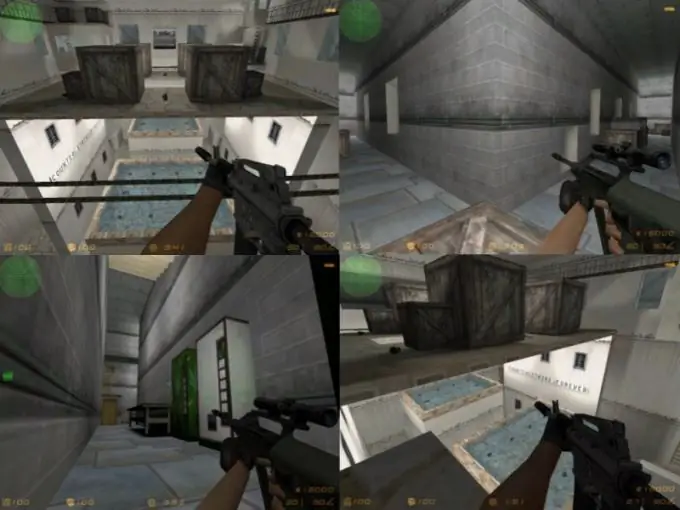
It is necessary
a package of programs and editors
Instructions
Step 1
To get started, download all the necessary set of programs and editors. First, you need the Valve Hammer Editor, the official map editor for Half-Life based games. With the help of this particular program, a map is created. Second, download the Zoner's Halflife Tools (ZHLT) compiler, a utility that converts the generated map format to a game-friendly format (.bsp). Third, make sure that you have an Expert FGD file on your computer - a document containing information about all objects on the map. To download this set, follow the following link
Step 2
After downloading and installing all required software, launch Valve Hammer and configure it. Open the Game Configuration option, click on the Add button and enter Counter-Strike, and then again by clicking on Add in front of the following fields, specify the necessary information (next to Game Data Files, indicate halflife-cs_expert.fgd, next to Game Executable directory - folder with the game, etc.) By analogy, set the Build Programs option in the Hammer: opposite each of the fields, specify the path to the compiler's executable files (the task is made easier by the fact that the names of the files and fields are consonant and you will not be mistaken in your choice).
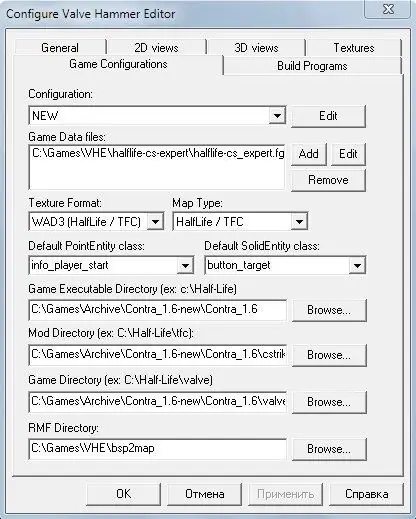
Step 3
After setting up the program, proceed directly to the creation of the map itself. Hammer's interface is pretty simple and intuitive. To create a cs-map, create a cube by making it from a square stretched in all projections. After that, select the cube and apply some texture to it (in the upper right corner). Add various functional objects: player respawn locations, lights, etc. To do this, on the right side of the program, select the category entities and below indicate the type of object, for example info_player_start (respawn), and place it in the intended place. Don't forget to save your map after finishing work.
Step 4
After creating the map, compile it using either Valve Hammer itself or ZHLT. To do this, in Hammer, click on File and Run, check the boxes next to Normal in all fields except the Run Rad field, in which set the value to Extra, and click on OK.






