If you are a fan of World of Warcraft, but are unable to pay for the game on the official server, then you can connect to the free servers. In this case, you will face a number of disadvantages. Firstly, there are many bugs on such servers, and secondly, they use lower versions of the game than Blizzard. If you can't do anything about the first problem, then to solve the second you will need to roll back WoW.
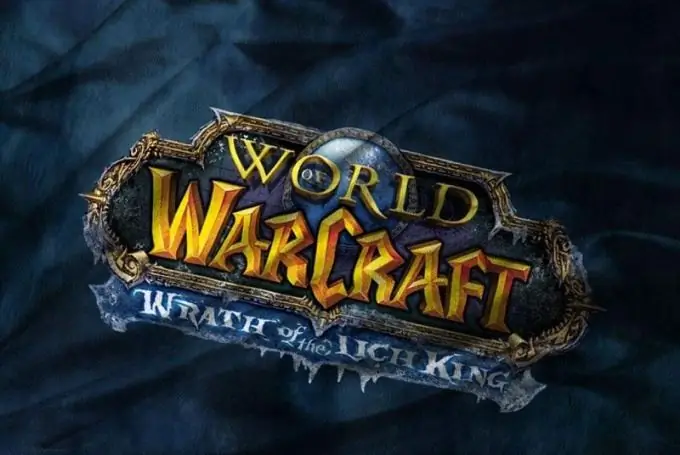
Instructions
Step 1
Keep in mind that you can only rollback a World of Warcraft client version within one patch line. In other words, you cannot make BC out of WOTLK. Also, rollback occurs only to the initial version in this chain, for example, to version 2.0.0, 3.0.0, or 4.0.0. No other options are available.
Step 2
Prepare files for rollback. The game client is usually located at C: / Program Files / World of Warcraft. Copy this folder to another drive. This should be done in case you accidentally delete important files or take the wrong action.
Step 3
Go to the folder with World of Warcraft. Delete all folders from it except the folder named "Data". Leave the files intact. Go to the rest of the folder and delete the files named patch. MPQ and patch-2. MPQ. Find the document realmist.wtf, which is located at Data / ruRU, and click on it with the right mouse button. Select "Open With …" and select a text editor. Clear the file from all text entries and write “set realmlist eu.logon.worldofwarcraft.com”. Click "Save".
Step 4
Check for internet access. Open the WoW folder and run the Repair.exe application. If the message “Cannot connect to the server to” pops up, then double-check your internet connection. It is also possible that the launch was blocked by a firewall. Run the utility again. The Blizzard Repair window will appear, in which you need to check the box next to the "Reset and check all files" or "Resert and Check all files" if you have an English version. Wait for the process to finish.
Step 5
Make sure that the version of the WoW game is rolled back to the original version, i.e. up to 2.0.0, 3.0.0 or 4.0.0. After that, download on the Internet all the patches that are between the initial and the desired version. Install them one at a time. In this case, it is advisable to turn off the Internet.






