Novice photographers, mastering the basics of photography in various genres, make many mistakes that need to be corrected for further improvement. One of the most common mistakes in landscape photography for beginners is the uneven horizon, which can even make a bad shot from a good photo with a good composition. We will tell you how to align the horizon in a photo in this article.
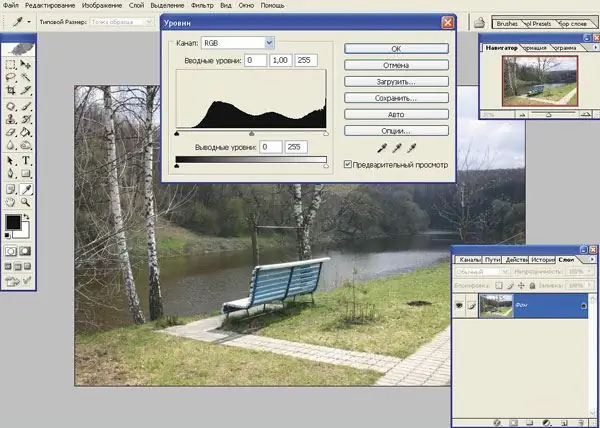
Instructions
Step 1
Use Adobe Photoshop to level the horizon. On the toolbar, select the Ruler Tool option and, holding down the left mouse button, draw a line on the photo that runs parallel to the curved horizon.
Step 2
After that, open the Image tab in the menu bar, select the Rotate Canvas section, and in the list that opens, select the Arbitrary subsection. The custom rotation settings window will open, in which you will see the number corresponding to the desired angle. Click OK to rotate the image.
Step 3
You will see the horizon bounced back and now we need to tweak the photo to eliminate the blank areas that appeared after the rotation.
Step 4
Select the Crop option in the toolbar and crop the photo, selecting it so that all cropped and empty areas remain outside the rectangular frame. Press Enter to apply the changes.
Step 5
As you can see, you can level the horizon of a photo in Photoshop in just a couple of minutes - now you can continue processing the photo, adjust colors, saturation and brightness, and save the finished work.
Step 6
In the future, to avoid a curved horizon in the frames, use a mini-tripod, which will allow you to set the camera level and still, avoiding its shake and tilt at the moment the shutter is pressed. As you improve your photography skills, you don't have to level the horizon with image editors.


