Photoshop has long become not just a photo editor, but a generally recognized standard in the digital imaging industry. Thanks to its wide functionality and the relative simplicity of the interface, both beginners and professionals work with it. And if the masters of the brush do not need to repeat the very basics, then their future colleagues will find it useful to learn how to start working with Photoshop.
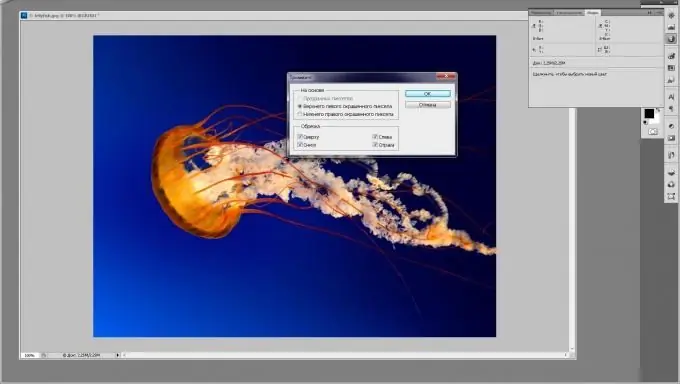
Instructions
Step 1
To get started with Photoshop, you first need to become familiar with the basics of digital image editing. Modern versions of this editor process not only raster, but also vector graphics. There are significant differences in these types of graphics. Raster graphics include all digital photographs, pictures, and most drawings. When you zoom in on any part of the photo, you will see the individual pixels that make up it. Vector graphics are drawings that are described by equations. Therefore, when scaling, such images do not lose quality. With the help of vector graphics, they create text, logos, flat drawings.
Step 2
The second step you have to take to start working with Photoshop is to get acquainted with the program's interface. In the main window of the program, there are several areas, divided by purpose: the menu bar grouped by subject, program control commands, tab bars, tools and effects for image processing. They all surround the work area, usually presented as a blank canvas by default.
Step 3
Today on the Internet there are many free educational video tutorials, by watching which you can master the basic operations and functions of Photoshop. To get started with Photoshop on your own, master the basic Brush tool, which lets you create your own digital images. Then learn how to work with the text through the appropriate tool (filling with color, giving volume and other effects). Having mastered the basic functions of working with the program, move on to more complex and useful ones: removing red eyes, changing eye color, teeth whitening, plastic surgery, as well as creating animation.






