You have a document created in Microsoft Word with pictures inserted. If you need to extract these pictures from the document without losing image quality and save them in the usual bitmap format (*.bmp, *.jpg, *.tiff or *.gif), then a few simple steps can help you with this.
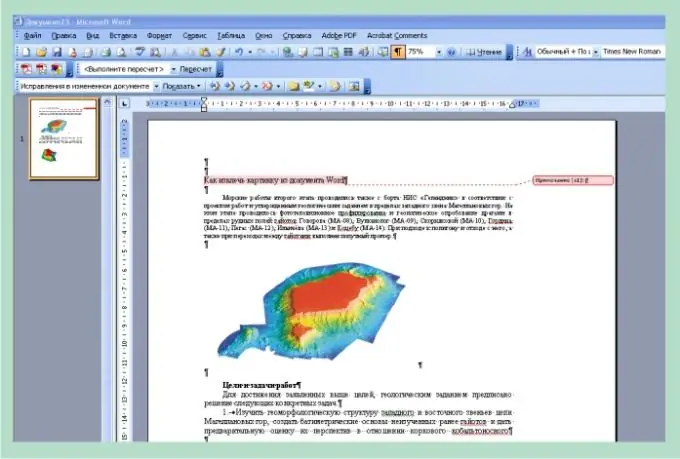
It is necessary
- • Personal Computer
- • Licensed version of the Microsoft Office software package
Instructions
Step 1
Open your document in Microsoft Word. If you are working in the 2000 or 2003 version of the program, in the main menu, click the "File" tab, from the drop-down list select the function "Save in HTML format …".
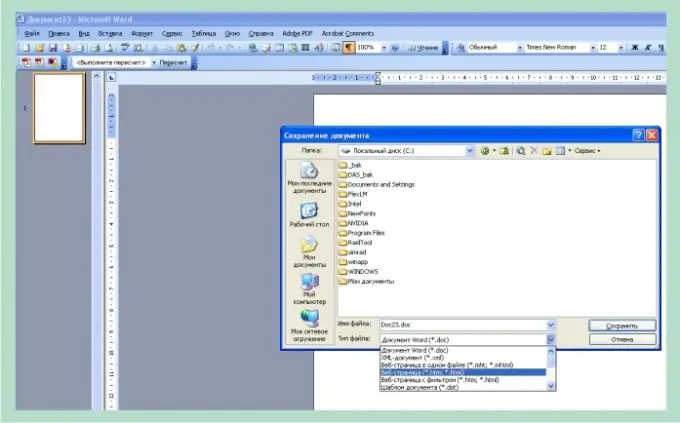
Step 2
In the window for saving the document, specify the path, name, and in the list of suggested formats, select "Web page (*.htm, *.html)". In earlier versions of Word, the "Save As …" function is immediately offered from the "File" tab in the drop-down list.
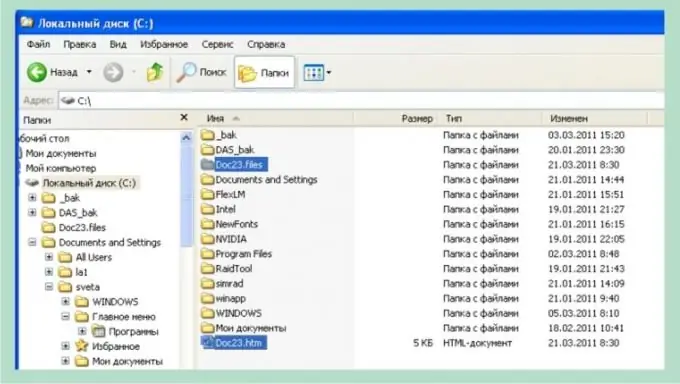
Step 3
The saved document will look like this: the document itself in *.htm format and a folder with the name of the document you saved, inside which you will find a text file with the *.xml extension and bitmap files in the *.






