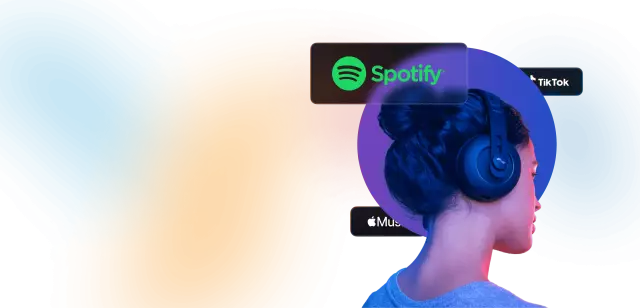The VKontakte website has recently been acting as a search engine with a huge number of audio recordings. Using the search, you can find any song, even if you enter lines from the song. Also, you can independently upload any composition that will appear in the list of your audio recordings and will be available in the general search.
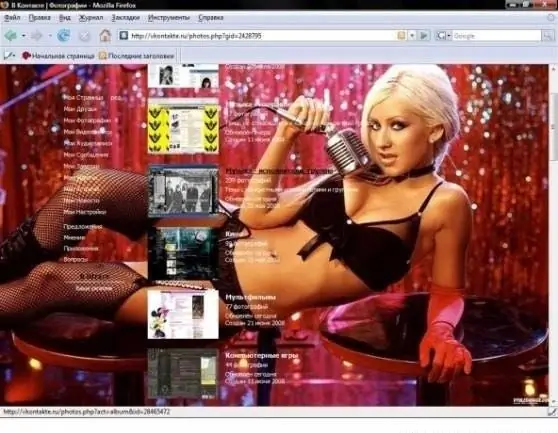
It is necessary
Internet access, the presence of a page on the VKontakte website, the availability of audio files for downloading
Instructions
Step 1
Go to your page on the VKontakte website by entering your username and password from your account in the appropriate fields. To the left of the avatar (the main photo of your page), find "My audio recordings" in the list of options. Click on this option with the left mouse button once. A page with a list of all your compositions will open in front of you.
Step 2
At the top of the page, on the right side, find the Add Audio Recording button, also indicated by a two-note icon. Click on it once with the left mouse button. After that, the "Select audio recording on your computer" window will open on top of the page. In it, click on the "Select file" button. After this operation, a new window will appear in which you will see all the files you have on your computer.
Step 3
Select the desired track, click on it once with the left mouse button and then click the "Save" button located in the lower right corner of the window. Then the window will close and the audio file will be loaded. In a few seconds it will appear in your list with the same name as it was on your computer.
Step 4
You can edit the file name if you want. To do this, at the top of the page, next to the designation of the number of your songs, find the "Edit" option and click it. This will open a page with edits, where all your compositions can be corrected. Select the one you need and right under its name click on "Edit" once with the left mouse button. A small window with two fields will appear. Enter the name of the artist in the first, and the name of the track in the second.
Step 5
Optionally, you can add lyrics to the song by clicking the "Advanced" option. After making changes, click the "Edit" button in this window. In a few seconds, the composition with the corrected title will appear in the list of your audio recordings. Then you can return to your page.