Pinnacle Studio is one of the most popular video editing and editing programs today. This program combines the ease of use and high quality of the finished files, as well as a large number of functions and tools with which you can create a smart and professional video in Pinnacle Studio. In some cases, when working with any video files, it becomes necessary to capture a single frame from the video. In this article, we'll show you how to capture.
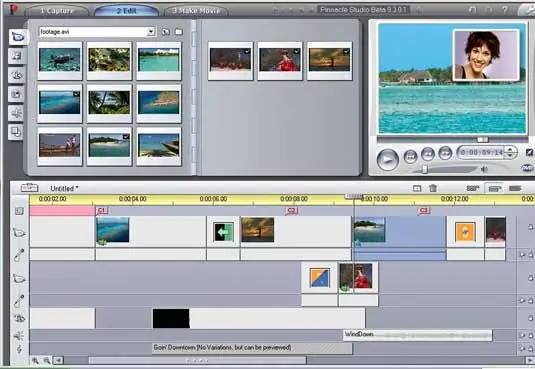
Instructions
Step 1
Load the video file in the program and open the toolbar. On the toolbar, select the Capture Frame option, and then play the movie in the player. Track the frame rate until the screen you want to capture appears.
Step 2
Stop playback, set the timeline slider so that it shows exactly the frame you want, and click the "Capture" button. After that, the selected frame will appear in the preview window.
Step 3
The captured frame can be inserted into any other video, or saved as a separate file on your hard drive.
Step 4
In addition, frames can be captured from an external device - for this you need to select a source to capture. Select the desired option from the list - it can be a video camera or a movie. Choose a camcorder if you need to capture stills from the current video source. Specify the camera in the Capture Format section.
Step 5
A camcorder or VCR must be connected to port 1394 for the program to be able to capture frames from these devices.
Step 6
You can improve the quality of a frame if there is too much jitter and noise in the frame by using the Jitter reduction option. Using this option also reduces the resolution of the captured frame.






