Sometimes just a small detail can dramatically improve the appearance of an entire image. Photos with rounded edges perfectly complement the designs of websites, posters, avatars and brochures. There is no built-in option or plug-in for this task in the Photoshop graphics editor. Fortunately, there is an affordable way to quickly and easily round the edges of the design you want.
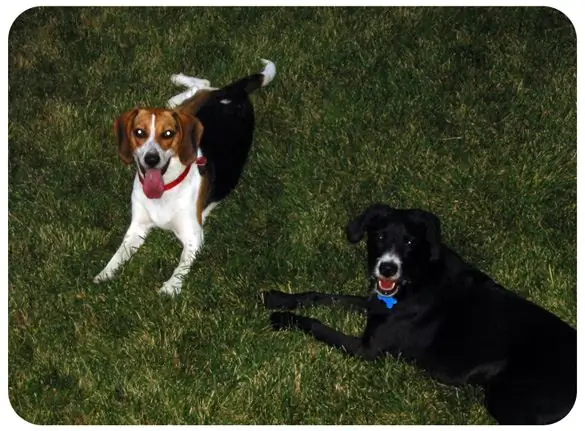
It is necessary
- A computer
- Adobe Photoshop CS and higher
Instructions
Step 1
Launch Photoshop and open the photo you want to round. The image will be opened on a separate layer. Create a new layer on top of the image.
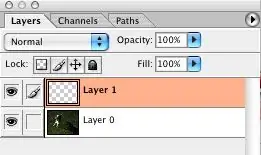
Step 2
In a new layer draw a rounded rectangle using the Rounded rectangle tool. The fill color doesn't matter. Try to stretch the resulting rectangle so that it is almost the same size as your photo (but does not go beyond the edges of the photo).
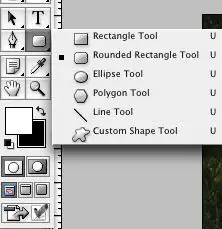
Step 3
In the list of layers, double-click on the new layer where you just drew the rectangle. The layer style settings window will open. In the Advanced Blending settings, set the Fill Opacity to 0 (fully transparent).

Step 4
Click on the Paths tab. In the upper right corner, find the arrow icon and click on it. Select "Make Selection…" from the list of options. In the "Make Selection …" docker make sure the Feather Radius is 0 pixels. Check the Anti-aliased box. Click OK. This action will select the area of the rectangle.
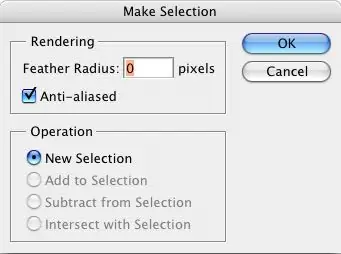
Step 5
From the Edit menu, select the Copy Merged function. Create a new document, paste the copied image (Edit-Paste). You have received a finished image with rounded edges, which you can now save in any format convenient for you.






