The cult role-playing game Dragon Age enjoys a well-deserved popularity among fantasy fans. The main changes to the character in Dragon Age relate to his appearance - for example, the initial make-up was not so effective or some parameters of the appearance that you would like to change are not satisfied.
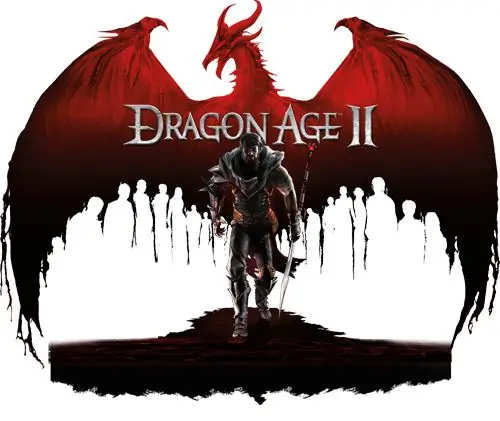
It is necessary
special programs for editing the game installed on the computer
Instructions
Step 1
Download to your computer a special program to edit the appearance of your character. Open the Dragon Age: Origins game. Create a new (!) Hero with the appearance that you want to see on the character. Save the created hero.
Step 2
Unpack the downloaded archive and double-click on the.exe file it contains. After opening the program, you will see a window in which you will be asked to replace one character (above) with another (below). Select in the top line the last save of the character you are changing, and at the bottom - the previously saved hero. This way you can change the appearance of your character.
Step 3
Download Dragon Age Toolset, a dedicated utility for manipulating game assets. First, start the game, create, again, a new character with the desired appearance and start the game for him. Save. Close the game and open Toolset.
Step 4
In the Toolset, open the save you made with the new character. The path to it should look something like BioWareDragon AgeCharacters (usually the folder is located on your hard drive or in the My Documents directory). The save itself is named savegame.das.
Step 5
Find the second line (SAVEGAME_PLAYERCHAR) in the open file in the Toolset. Open the directory and find the line SAVEGAME_PLAYERCHAR_CHAR. Next, open another directory and find the line SAVEGAME_PLAYER_MORPH. Right click on the line and select Copy.
Step 6
In the same way, open the save of the old character, which you want to change the appearance. Be careful as you will have two save files open. Remove the line SAVEGAME_PLAYER_MORPH. Go back upstairs. Highlight SAVEGAME_PLAYERCHAR_CHAR, right-click and click on "Paste". The previously copied appearance (SAVEGAME_PLAYER_MORPH) will appear in the catalog. Save the file and enter the game.
Step 7
Open the Toolset folder. Open the File tab and click on Manage Modules. Next, open Single Player. Go to the File tab, then New and finally click on Morph. Create a character's appearance from various variations. Save Morph.
Step 8
Right-click on the file and select the appropriate item to send to Local. The file is exported to BioWareDragon Agepackagescoreoverride oolsetexport XXX.mor, where XXX is the file name. Open the.das save located in the BioWareDragon AgeCharacters folder.
Step 9
Expand the SAVEGAME_PLAYERCHAR directory -> SAVEGAME_PLAYERCHAR_CHAR -> SAVEGAME_APPEARANCE and place the XXX.mor file in the SAVEGAME_APPEARANCE_MORPH_NAME line. Save the file. Delete the Single Player folder with all contents in BiowareDragon AgemodulesSingle Player. Enjoy the game.






