Many Minecraft regulars know that the gaming appearance of any gamer is determined by the presence of one or another skin. Here you can appear in any form - a cartoon or comic book hero, a monster, a space alien, etc. The main thing is the ability to correctly apply skins in the game.
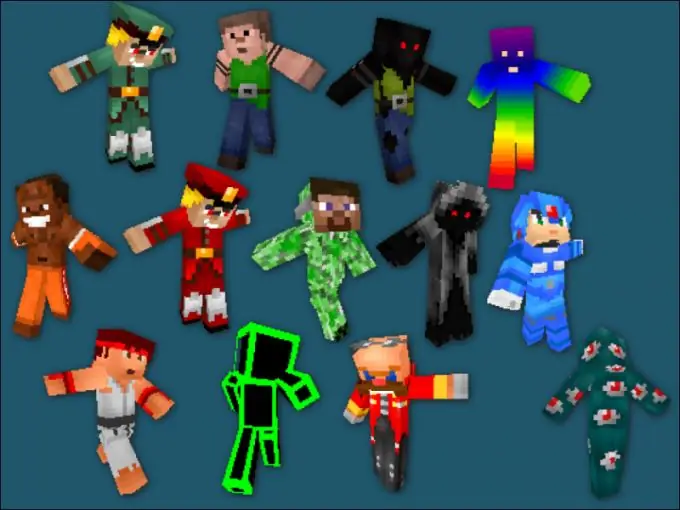
Instructions
Step 1
If you prefer to play Minecraft without purchasing its license key, you will have several options for installing the skin on your game character. Each of these methods has disadvantages and undoubted advantages, but such are the costs of the pirated version of the famous game. Otherwise, you will simply remain an ordinary Steve, whose default skin goes by default to everyone who starts the gameplay. However, this hero also has several options for his appearance - in Scottish national clothes, in an evening dress, in a prisoner's robe and in the form of representatives of various sports.
Step 2
In the event that you still decide to change Steve to someone else, go to the site where various skins are offered. There are a lot of such resources in runet - as well as the options for game appearance presented on them. Download the file with what you like and resave on your own computer under the name char.png. Then use the archiver to go to the minecraft.jar game folder. Find there a file with exactly the same name as above, delete and paste yours instead. So you will apply the desired skin that will appear on you when you first enter the game.
Step 3
Try a different way to apply your desired game look. Find sites that present not only the skins themselves, but also the nicknames of the owners of a licensed account who have chosen this option for the appearance of their character. Choose the appropriate one and remember the spelling of the nickname attached to it. Go to any multiplayer resource where you plan to play Minecraft, and register under the name to which the desired skin is tied. Now, upon entering the gameplay, your character will get the appearance that you wanted. In addition, other gamers will see it (in contrast, by the way, from the method of changing the skin described in the previous paragraph).
Step 4
Register on pirate game resources. Here you will be able to apply skins in the game in one click. Log in, find the desired game look in the appropriate section of such a portal and click on the inscription offering to add it to your character. Now he will be with the appearance you need. However, you will have to come to terms with the fact that your skin will not be displayed on other servers - you will have to remain Steve there or find another way to change this default image.
Step 5
Buy a licensed copy of the game. With it, you can not only install the desired skin with one click (by the inscription "Add to minecraft.net"), but also receive free Minecraft updates. In addition, your gaming appearance will remain with you on any "minecraft" resources where you register. When you get bored, change it to another in the above way and without much difficulty.






