Sometimes, in order for a photo to look complete, there is not enough of a mere trifle. Round off the edges of the photo, and the view is completely different. There are two options6 to give your photo a little zest in the form of soft rounded edges, either using a graphic editor or using online services.
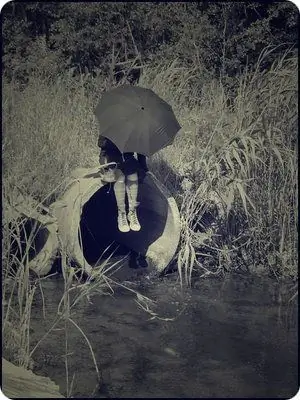
Instructions
Step 1
Launch Adobe Photoshop and open the image that you want to process, that is, round the edges. Hold down the Ctrl key and left-click on the layer image in the layers palette. Alternatively, select the Rectangular Selection tool and select the entire image.
Step 2
Now from the menu bar select "Selection - Modify - Optimize". In the auxiliary window that opens, write down the rounding radius and click "Yes". You will get a selection with rounded edges.
Step 3
Next, in the menu, click "Edit - Cut". When the image disappears, remove the remaining corners. Click "Selection - All" and then Delete.
Step 4
When you completely clear the image, select "Edit - Paste" from the menu, or press Ctrl + V. Now your picture has rounded edges. Save it in the required format.
Step 5
If you want blurry edges, select the image in the same way, then Select - Modify - Feather. In the auxiliary window, enter the radius of the rounding. Now click "Selection - Invert" or press Ctrl + Shift + I. On the resulting selection, press Delete and then deselect. Save the picture.
Step 6
Also, if you do not have a photoshop program, there are online services for working on photos. Just upload your photo to such a service, then go through a simple setup. Choose which corners you want to round, specify the quality and size, you can also set the color. It remains only to save the photo and download it to your computer.






