Not always, when photographing something, it is possible to capture exactly the frame that you wanted to get. Often, looking at a photograph on a computer, you begin to understand that only a particular fragment of the entire photograph is required. Also, a fragment of a photo is sometimes needed if you want to make an avatar from it on a social network or forum, or some kind of collage. In this article, you will learn how to cut a fragment from a regular photo using various programs.
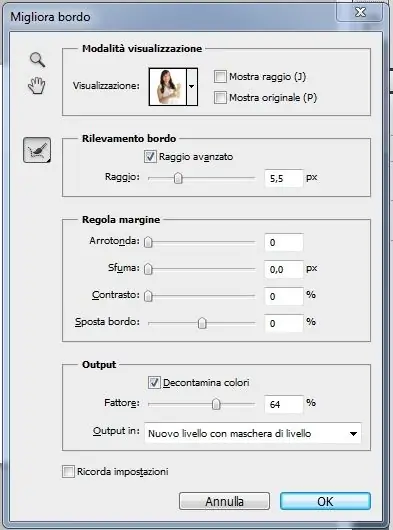
Instructions
Step 1
The easiest option is to use Adobe Photoshop. Open the program and upload the photo you want to crop. On the toolbar, find the Crop tool, whose icon looks like a black border. Select a rectangular fragment on the photo with the left mouse button, frame it by eye, or specify the required dimensions in the top panel, and press Enter. Save the new image under any name.
Step 2
You can also get a fragment of a picture by cutting a photo from a video. To do this, open the video on the storyboard strip and select the desired frame on the preview screen. Under the screen, click the camera icon (Capture) - the selected frame will be saved in jpeg format and will automatically be named with the time and date of the current day.
Step 3
To cut out a photo in Corel Photo Paint, upload a photo, then select Image from the menu and then Cutout Lab. In the window that appears, use the mouse to indicate the desired fragment of the selected photo - with the left key, draw a line of the border of the fragment, and erase the lines with the right. Circle the desired fragment, fill the resulting area and click OK. Save the cut image.
Then open, if necessary, another image into which you want to insert the fragment that you just cut. Scale them to the same size and proportions, paste the fragment to the desired place in the image, export the resulting file and save as jpeg.






