Working with channels opens up great opportunities for a designer and photographer working in Photoshop - using channels, you can edit images in various ways, as well as high-quality selection of its individual areas with complex textures and outlines that cannot be selected accurately by hand using simple selection tools. Even if you are not doing photo editing professionally, the ability to work with the alpha channel will help you in your work.
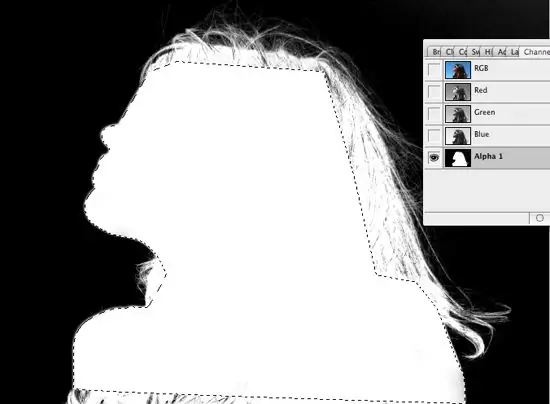
Instructions
Step 1
The selection can be saved to the alpha channel and then loaded from the alpha channel. To save the selection, choose an option in the Select - Save Selection menu, and in the window that opens, enter a name for the new selection. Click OK.
Step 2
Now open the Channels palette and find one monochrome channel under the list of RGB color channels - this will be the alpha channel in which your selection was saved. In order to recreate the selection from the alpha channel, click on it while holding down the Ctrl key, or select the Load Selection option.
Step 3
In the same way, if necessary, create a selection from any layer by clicking on the layer in the Layers palette while holding down the Ctrl key. A selection will appear around the opaque areas of the layer. If you hold down the Shift key while creating a selection, you will add a new fragment to the already selected fragment, and when you press alt="Image", you will subtract the channel from the existing selection.
Step 4
If you choose the Load Selection command from the Select menu, the program will ask you to select the desired alpha channel from the list if you have created multiple alpha channels, and you will also have to choose whether to invert the selection on load. It depends on whether you want to select a portion of the image, or just its background.
Step 5
You can take the alpha channel when loading from any file that is currently open in Photoshop. In the alpha channel, you can use various Photoshop filters and effects by applying them to your images.






