The Smeshariki website is a kind of children's social network where you can communicate in real time and play various games in the country of Smeshariki - Shararam. When registering on the site, you need to come up with a name for your Smesharik character (this will be a login to the site) and a password to enter. And just like on any other Internet portal, you may someday need to change your password to enter the site. To do this, you need to follow the recommendations on the site.
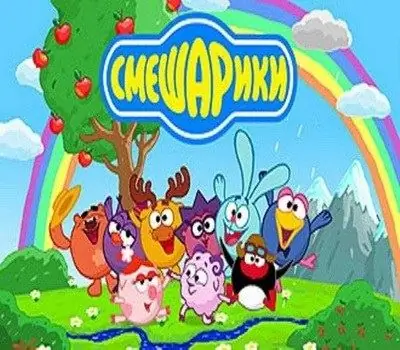
It is necessary
- - your login to the site smeshariki.ru;
- - the mobile phone number from which the SMS was sent to buy ShararamKarta or Magic Giggles;
- - Yandex. Wallet number from which the moneybox was replenished on the site;
- - the number of the operation on the bank card with which the piggy bank was replenished on the site
Instructions
Step 1
Write a letter to the technical support service of the Smeshariki website. Indicate in the letter your username (the name of your smesharik on the site) and indicate your desire to change the password to enter the site. The technical service will check your smesharika and you will receive an email with a link to the password reset page.
Step 2
In the event that you have already bought at least once on the site Magic Giggles (virtual currency of the site) or ShararamKarta, go to your personal page on the site. On your personal page, you should select the "Data / Password" tab, and on this tab - the "Change password" option. In this case, you will receive a message on the same page that a letter from the site administration will be sent to your mailbox with a link to the password change page.
Step 3
If you have not yet communicated your email address to the site administration or your address has not yet been verified by the administration, you will be asked to answer some questions. Indicate the phone number from which the SMS was sent to buy ShararamCard or Magic Giggles. Or enter the Yandex. Wallet number from which the payment was made for replenishing the piggy bank on the site. If the piggy bank was replenished by means of a bank card, indicate the number of the operation on the card. Then enter your email address on the same page.
Step 4
When you receive a letter from the support service of the site, follow the link to the page for changing your password. Enter a new password. Repeat it on the next line. Your password for entering the site has been changed.






