It happens that when preparing for an event, holiday, celebration, it is necessary to choose the music of a song without words, so that someone can perform this song himself. This is especially true, for example, in children's institutions - camps, circles, etc. However, it is not always possible to find the required backing track on the Internet. The backing track, as you know, is the very music without the performer's voice, and that is what we will try to do in this instruction.

It is necessary
Audacity, the song you're going to remove your voice from, a few minutes
Instructions
Step 1
First of all, remember that the backing track that we get is called a crush - that is, the performer’s voice is kind of “crushed” in it, but it will not completely disappear anyway, you cannot make a professional backing track at home. on the Internet and install an audio editor called Audacity on your computer. This is the most simple and easy-to-use editor.
Step 2
Use the "File" button on the control panel to load the song you need into the editor ("File" - "Open"). Try to choose a song that uses fewer musical instruments - if there are a lot of them and all of them are recorded on different channels, then you will not only greatly degrade the quality of the music, but it will also be much more difficult for you to cut out the voice.
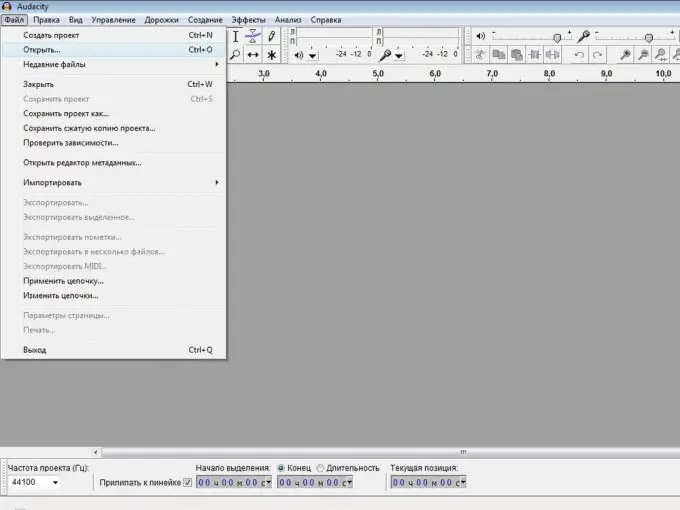
Step 3
Your song will open in the editor. To make it easier to work with the track, use the magnifying glass icon with the "+" sign, this will zoom in on the track. You can also stretch it with the mouse.

Step 4
Now divide the track into two mono channels. To do this, click the arrow to the right of the audio track and select "Split Stereo to Mono".

Step 5
Now, with the mouse, select completely one of the channels, and then apply to it "Effects" - "Invert". This is the main step of this work. By the way, if after listening you are not satisfied with the effect, you can try to undo the conversion and do this work with another channel - perhaps this attempt will be more successful.
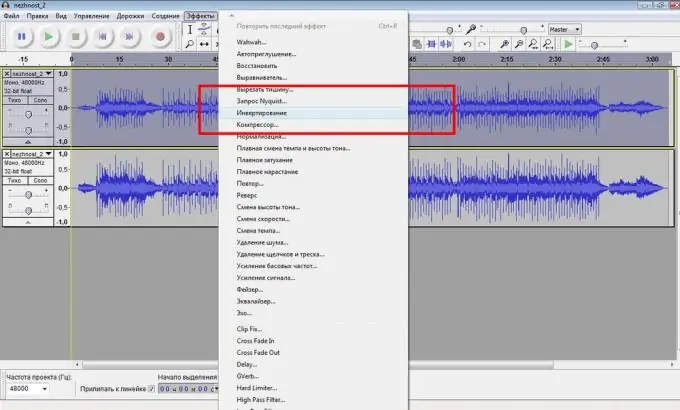
Step 6
At this point, your backing track is ready. Of course, its quality will not be ideal, but you are unlikely to achieve the best effect at home. Now you need to save it. To do this, select "File" - "Export". Choose the format you need and save.






