Many users of the social network "VKontakte" have more than a hundred friends, and some have several thousand friends. Imagine that the happy owner of so many acquaintances is going to invite everyone to an exhibition, party or group, but the capabilities of VKontakte do not allow sending no more than forty invitations a day.
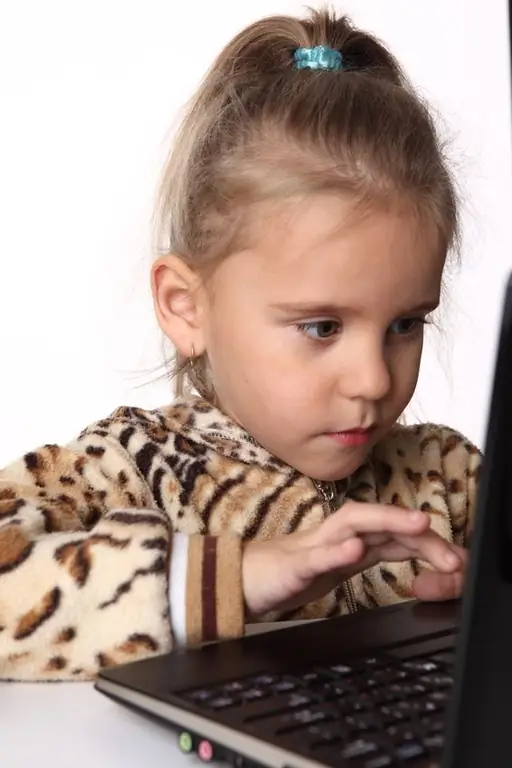
It is necessary
- Mozilla Firefox or Opera browser
- Free program VkButton
- Patience and attention
Instructions
Step 1
Suppose a user has eight hundred friends and only four days left until the event. If you do not use any additional funds, inviting forty people a day, there is a risk that many friends will not come because they will not know about the meeting. This article contains information on how to invite everyone from your friends list to a group or meeting at once.
Step 2
Check if Mozilla Firefox or Opera is installed on your computer. The point is, not every browser will suit your design. If not installed, download it from the developers site and install it on your computer (https://mozilla-russia.org/ o
Step 3
Once you have installed one of the above browsers, launch it. Next, you should download and install the free VkButton program (developer site: https://www.vkbutton.com/). VkButton is an extension for your new browser. It is necessary in order to simplify the use of the VKontakte social network. All the functions you use the most are now controlled by one button. It is located next to the address bar of the browser. It is this program that will allow you to invite all your friends on the VKontakte social network to a meeting
Step 4
Now log in to "VKontakte" using your password. Go to the group you created and take a close look. Another item "Invite all friends" will appear in the menu under the group image. As soon as you click on this item with the mouse, the sending of invitations will begin. After sending every twenty invitations, the program will ask you to enter the combinations of characters shown in the picture. Be patient and enter the characters carefully. Take your time. If you make mistakes when entering characters, the program will give you a new combination of them, and sending invitations will be paused until you enter the characters correctly.






