Movie excerpts, commercials, videos from family and friendships - all of these video files in the original are quite large, and in order to publish the video on the Internet or send it to friends by e-mail, its size needs to be reduced. Use the simple PocketDivXEncoder program to reduce the size and optimize your video.
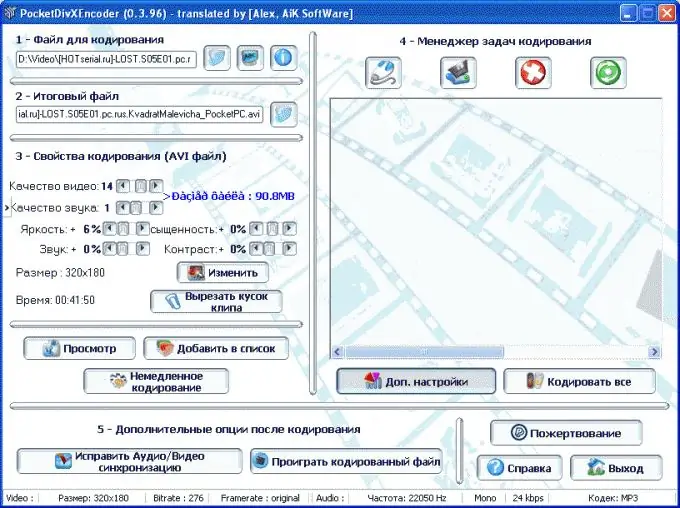
Instructions
Step 1
Run the program and configure the conversion parameters. Select the type of device on which the video file will be played from the main list, and then check the settings defined by the program.
Step 2
Go to the main program window and click on the file selection item. After selecting the desired video file for conversion, click on the "Immediate encoding" option. Depending on what type of device you selected at the very beginning (computer, cell phone, PDA, and others), the file will be saved in the folder with the original file, but under a new name, in which the name of the selected device will appear.
Step 3
You can not change the encoding parameters - the program automatically adjusts them to the type of device, but if they do not suit you, you can additionally correct the settings, improving or degrading the quality of sound and image. Depending on the settings, the file size will increase or decrease.
Step 4
Look at the final size of the video, which is determined by the program, and if it does not suit you, change the quality of the video when encoding. You can also change the resolution and size of the picture while encoding has not started by setting the audio and video quality factor in the settings window. If you decide to adjust the parameters yourself, click the "Immediate encoding" button after all the settings have been made.
Step 5
Watch the program window, which will display the time that the program will spend on converting the video file.






