If you like puzzles, and you love to collect jigsaw puzzles, but rarely see attractive pictures for assembly, it does not matter - try to make a jigsaw puzzle from your own photo in the graphics editor Adobe Photoshop. You can use the texture of the puzzle both to decorate the photo, and for subsequent printing and cutting the image into a puzzle.
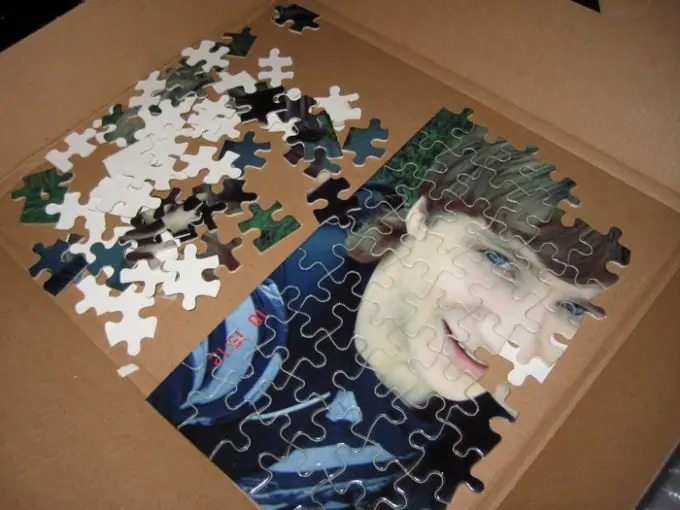
Instructions
Step 1
In Photoshop, open the desired photo and duplicate the original layer (Dulpicate Layer). Create a new layer by clicking on the Create New Layer button while holding down the Ctrl key. Now fill the new layer with black using the Fill tool found in the Edit menu or toolbar.
Step 2
Set the fill menu to appropriate values and choose black. This layer will be the background layer for your puzzle. Now go to the duplicated original layer and open the Filter menu. Select the Texture> Texturizer option.
Step 3
A window will open in which you must click on the Load Texture button. A file explorer will open, which will automatically take you to the Adobe Photoshop root folder in the program files. Open the Presets folder and then inside it open the Textures folder.
Step 4
Psd file in the list of textures and load it by double clicking on the file. Set the appropriate parameters for the filter, and then on the toolbar, select the Pen Tool option and in Paths mode, draw a circle around the puzzle that appeared in your image after applying the filter.
Step 5
Press Ctrl + Enter to turn your path into a selection.
Step 6
Go to Layer> New> Layer via Cut to cut the selection from the layer and place it on a new layer. Your puzzle is ready - it remains to remove unnecessary layers and combine the layers of the original photo and the outlines of the puzzle figures. You can create a jigsaw puzzle with pieces of different sizes - from the smallest to the largest.






