Computer games are becoming more widespread. In modern games, the installation process is so simplified that both adult players and children can handle it perfectly.
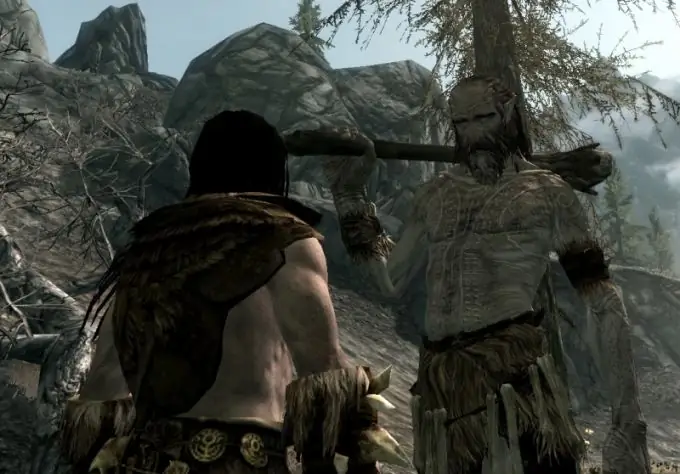
It is necessary
- - media with installation files;
- - a computer.
Instructions
Step 1
Check the system requirements for the game before installing it. Determine if it is suitable for installation on your computer. The medium - it can be a disk or a flash drive - insert it into the reader. After a while, autorun will be loaded.
Step 2
Press the button in the opened game autorun, which may be labeled "Install" or "Install". If the game was downloaded from the Internet, open the folder with it and look for the installation file - it should have an exe extension (install.exe or setup.exe). Run the file - an autorun program will appear on the screen.
Step 3
Wait for the Game Installation Wizard to open and click Next. In the window of the license agreement that opens, select "I accept", it is advisable to read the agreement nevertheless. Click Next again. You will see "Select installation folder". Any game will be installed on the C drive by default - the local system drive. But it is not recommended to install the game on it, since it can conflict with program files. Because of this, the computer may start to work worse over time.
Step 4
Specify the installation path yourself. It is better to install games on those disks where no operating system is installed - these can be disks D, F and others. To select a different directory for installation, click Browse. In the window that opens, select the drive, and if you want, the folder where you would like to install the game. Press "OK" to confirm the selection.
Step 5
After choosing the path for installation, click "Next". In the window, check the box next to "Create a shortcut on the desktop". After clicking "Next", a window will appear in front of you, which will indicate that everything is ready for installation. Click Install. The process of installing the game on your computer will begin - be sure to wait for it to finish.
Step 6
When the installation process is completed, a window will appear where you will have to click the "Finish" button. After installation, a shortcut with the name of the game will appear on the desktop. You can launch it by double clicking on it.






